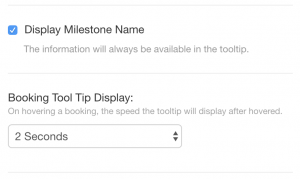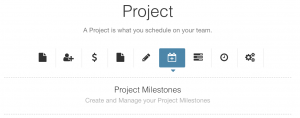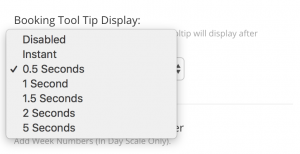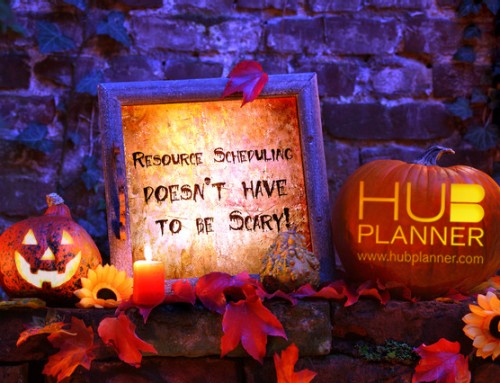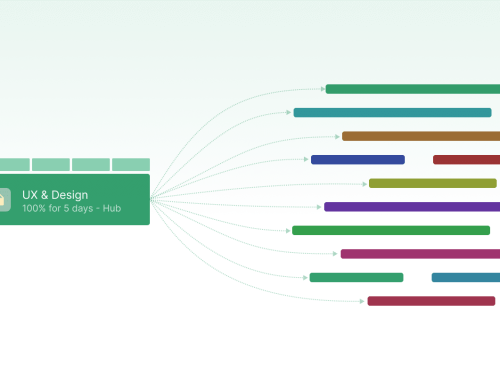New Settings to Toggle Milestone Text Visibility and Control the Delay of Tooltips
We pride ourselves on developing Hub Planner continuously to create a better user experience for our customers. With an open door policy for new suggestions and feedback we will always endeavor to try our best to recreate these for you. At the end of the day, a more efficient way for resource scheduling will always be the goal.
A couple of nice little feature updates to the Scheduler have gone live today. Firstly, we have added an option to display or hide the Milestone Name within the scheduler. The next feature update is for the Booking Tool Tip.
Milestone Name
Giving you the option to display/disable the name of a milestone within the scheduler. This can be handy should the title of your milestone be quite descriptive taking up a lot of space. Or perhaps you know exactly what that milestone stands for therefore you do not need to know what it’s called. Especially when you it will always display the tooltip details once you hover over the milestone. To create a milestone for your project, simply edit the project and navigate to ‘Project Milestones’.
Booking Tool Tip Display
Originally defaulting to displaying within two seconds. You now have a drop down list of display options which go from instant – five seconds and everything in between. We feel we have pretty much covered off on all viable timing options here.
Each Hub Planner user will prefer a different user experience to another and our ethos will always encourage this with applying as many customizable options as possible. So you can customize these settings on a user level and not globally.
To Activate
Click on the settings icon at the top right hand side of the scheduler where the Scheduler Sidebar will appear. Scroll on down till you see Display Milestone Name which will be defaulted to yes. As mentioned above, the tool tip containing the milestone details will always be available should you enable or disable this function.
Next, to control the delay of when you wish to view the tool tip information within the scheduler. The Booking Tool Tip will be defaulted to two seconds. Simply select from the drop down list which frequency you prefer. There are now seven options available to choose from. We encourage you to play around with the these and see which works best for you.
You may need to refresh the page you are in to see these changes reflect. To exit the Scheduler Sidebar simply scroll back to the top and ‘X’ at the top right hand corner.