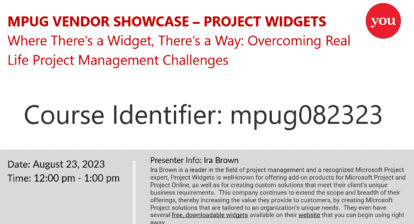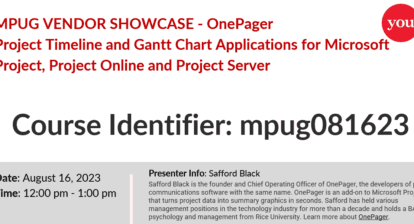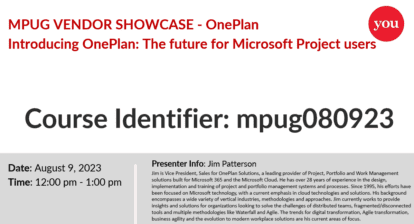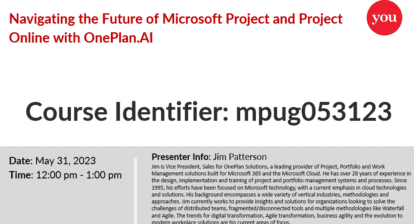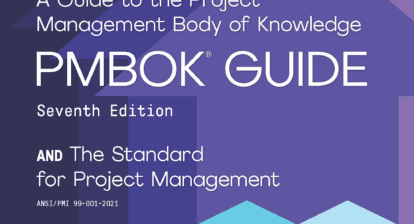The Covid-19 pandemic has caused a significant surge in the demand for online communication platforms. Among these platforms, MS Teams is a popular choice for companies and organizations. As per Statista’s report, the number of daily MS Teams users reached an all-time high of 145 million worldwide in April 2021.
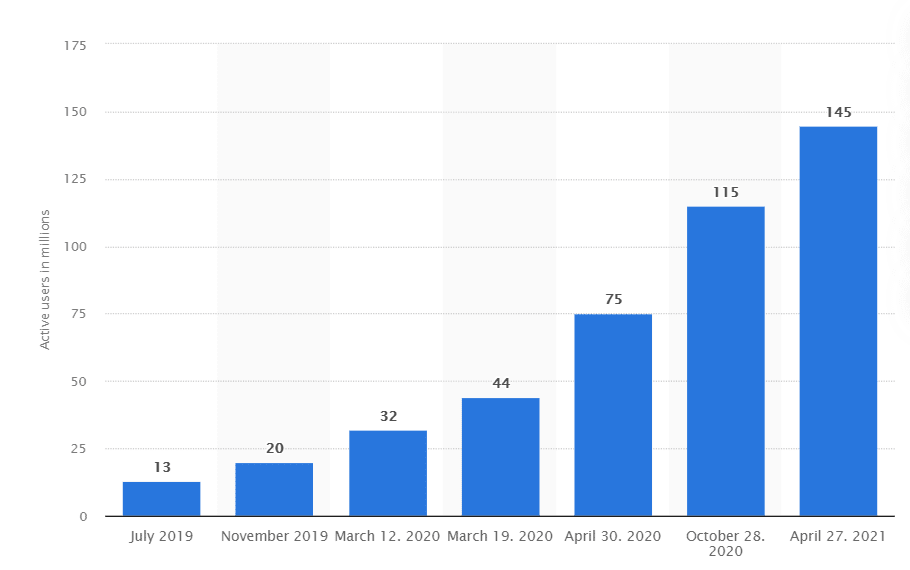
MS Teams has significant benefits for project managers, several of which are:
- An integrated and convenient Microsoft planner app which helps your team stay productive, even remotely
- Full integration with the Microsoft Suite of applications
- Real-time collaboration on documents
The MS Teams tool is also considered relatively secure. However, you can’t be too cautious, especially if it’s the first time your team has used this solution.
To help you out, here are some helpful practices for governance and security which you may want to implement when using MS Teams.
1. Decide Who Will be your Teams’ Manager
The first governance tip is the obvious one—identify who will manage MS Teams for your company. It may be you, as the project manager, or it may be the project management office (PMO).
Having one point of contact here is important. If everyone has access to starting teams, you will end up with duplicates that occupy space, but have no use or purpose. It’s also be easier to manage a project’s performance when the number of groups is limited to project or sub project, and all interactions are traceable. You can set several team owners, for instance, and those managers will be able to create teams for separate discussions, as needed.
2. Consider a Naming Convention
The next MS Teams governance practice you should employ is giving attention to the naming convention or the pattern according to which you will name each team or group.
Chaotically chosen names will quickly turn your MS Teams’ dashboard into a mess very quickly, especially if everyone has permission to create new groups. Microsoft advises on choosing a concise and clear naming convention right away. You don’t want team participants searching for the right group for too long. If you have multiple projects/resource groups displayed on your dashboard, try grouping them under particular categories.
3. Decide Whether You will Give Access to Guests
Guest access is one of the most controversial topics in MS Teams’ security. When managed incorrectly, guest access can result in information leaks, which can be detrimental to your organization.
If you’re worried about your teams’ privacy, always use the Lobby feature for external guests. If you have outside stakeholders who need regular access and the Lobby feature isn’t an option, use appropriate labels on groups you want to open up or protect from the public eye. This can be done through the Admin center, where you have the option to create and apply sensitivity labels.
4. Turn on Data Security Features
MS Teams has a strong built-in security. All files are uploaded to SharePoint and protected by SharePoint encryption. Still, you can’t be too cautious. It’s always a good idea to turn on extra data security features if you can.
The Data Loss Prevention feature helps identify sensitive data and secures it from external users. If a team member shares information with a guest by accident, it will be immediately deleted. The sensitivity labels I mentioned earlier are also a data security feature to employ.
The best type of protection; however, is making your team aware of possible threats. Work with everyone on developing and following the security rules which will protect your privacy within this tool.
5. Enable Security Verification
The last, but still very important, best practice for MS Teams is to enable multi-factor authentication. MS Teams is undoubtedly one of the best tools for online communication, but unfortunately, it’s still prone to phishing attacks and information leaks.
Multi-factor authentication is a security verification measure that protects you from hacker attacks. With multi-factor authentication, each user will be asked to provide a code they receive via an SMS or a phone call periodically. Through this, MS Teams verifies their identity and access to the dashboard.
Over to You
It’s of utmost importance to adopt the best governance and security practices when using MS Teams. These measures will keep you and your team safe and prevent accidental data leaks. Login and comment below if you find these methods helpful, or have ideas of your won. I’d love to hear from you.