As we get to the midpoint of 2024, we’ve been hard at work developing new features that make your Ganttic planning even better. Our latest update includes an easy way to duplicate your account settings. Perfect for managers in charge of multiple accounts, or those looking for a clean planner for sandbox style planning and API testing. Read on to find out about the Create New Account function in Ganttic.
Create New Account Function Explained
If you already have a Ganttic account where you are the Admin or Owner, and you want to copy your primary account’s settings or data fields for a new account – then let us introduce you to the Create New Account function!
With it you can create a new account, that can be switched to anytime from the inside the planner. You don’t need a new email address, you don’t need to log out and log back in, and you don’t need to spend a lot of time replicating your account’s settings or data.
How It Works
Account Admins and Owners can get to their account creation from the planners Settings > Account. From there navigate to Create New Account where you can enter your account’s name. You can also decide to copy the data from your existing account if you want. Decide if you want to copy the account’s settings, or any project, task, or resource data fields. This part is not obligatory, so if you want to start fresh, you can!
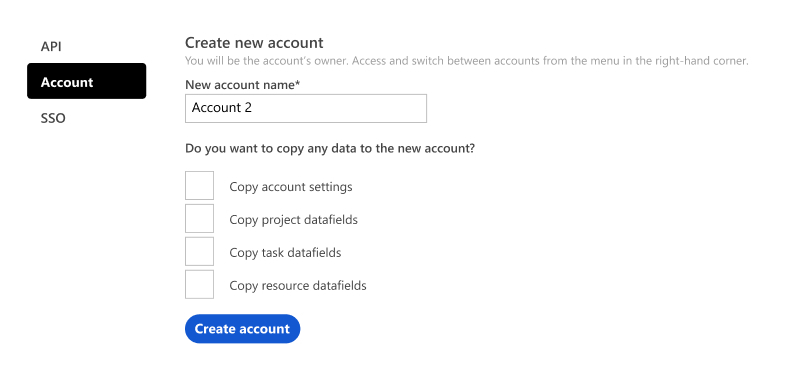
From there hit, Create Account. After you hit Confirm on the pop-up prompt you can visit your brand new account from the settings in the upper-right hand corner. Switch between all accounts here as well.
Once you’re in the new account you’ll have an empty resource pool and project list. So you’ll need to start building up the account by adding new planning elements. The new account will automatically activate a new 14 day trial, so you’ll have an unlimited resource pool for two weeks to try out if you like it.
After that, you can keep the number of resources that your package allows. Or increase your pricing package at any time.
Here’s a video of it in action.
Things to keep in mind when creating a new account
- Only Admins and Owners can use this functionality. You will automatically become the Owner of the new account that you create.
- Copying data and settings is not obligatory. But keep in mind your data fields’ values will also copy over, so if you have sensitive data, be aware of who the new account is shared with.
- Any copied data can be deleted from the new account without it affecting the first account. So don’t worry about customization.
- Your new account will start with the free 14 day trial settings – meaning you’ll have an unlimited resource pool to start. Increase your resource package at any time from Your Account page.
- Add users to your new account if you want. None of the users from the original account will be automatically invited to the new account. So to share it with different users, use the Invite Users function.
Use Cases for Copying an Account
Ganttic ise used by our clients in such a wide variety of ways that it’s sometimes hard to predict how a new feature or function will be used. But here’s a few suggestions as to how this new update can be utilized.
Time Saver for Enterprise Accounts
If you’re an Enterprise client planning resources for multiple business entities or subsidiaries, then this new feature should be super beneficial for your organization! With a click of a few buttons you can create a replica of your account settings and important data fields. Making setup for any new entities quick and painless. Keep everything separated and organized, while also saving time!
Limit Data Fields Between Departments or Entities
Let’s say you have dozens of different data fields for your team and resources. But if some departments don’t require specific data fields, while others do, it might be beneficial to create different accounts within your organization. As data fields for tech skills might not be relevant for the finance department, then creating different accounts might help keep things better streamlined and organized. Make different accounts for teams where resource pools and projects don’t intersect, and limit the amount of data you have to see when planning.
Sandbox Planning
Our favorite use case! Maybe you want to check out some of Ganttic’s more advanced features without risking your hard-set plans. With the Create New Account feature you can! Quickly make a duplicate and test out different View settings or see if different data field types come in more handy. Or connect it with the API to see if to see how syncing with other applications can be beneficial.
Since the new account will be a fresh start with unlimited resources for 14 days, you can go wild and test out some functions you don’t normally use.
Over to You
We created Ganttic as a flexible tool that can be used in so many different ways. So it’s always important to hear how our clients receive a new update and what they can make of it. Reach out if you want to give us feedback, have a question, or just share how you plan. It helps us build a better product and all such feedback is incredibly valuable to our development team. Try out Create New Account today and let us know what you think.
Happy planning!