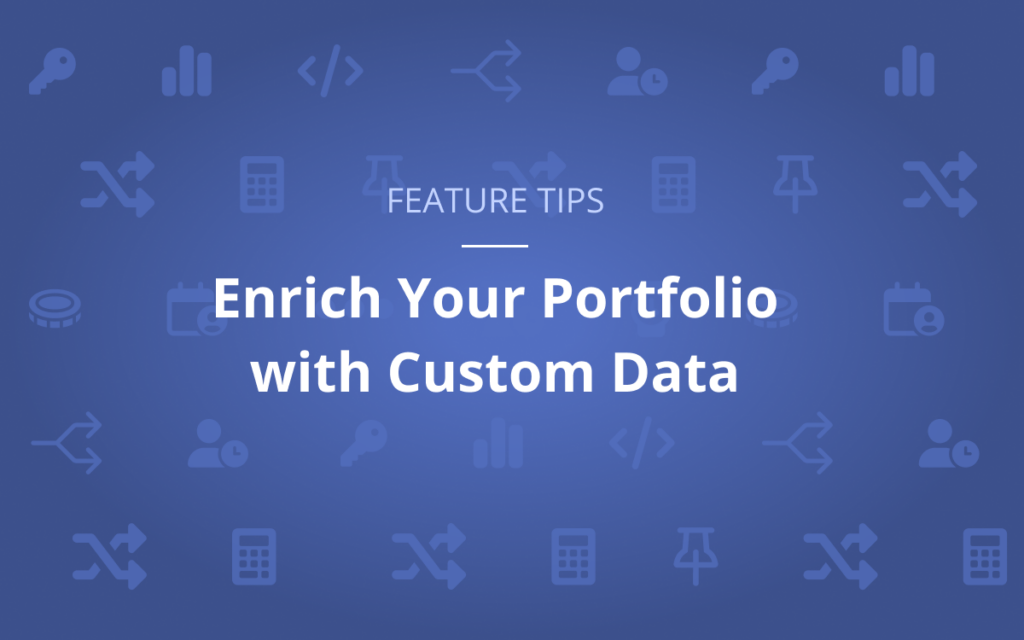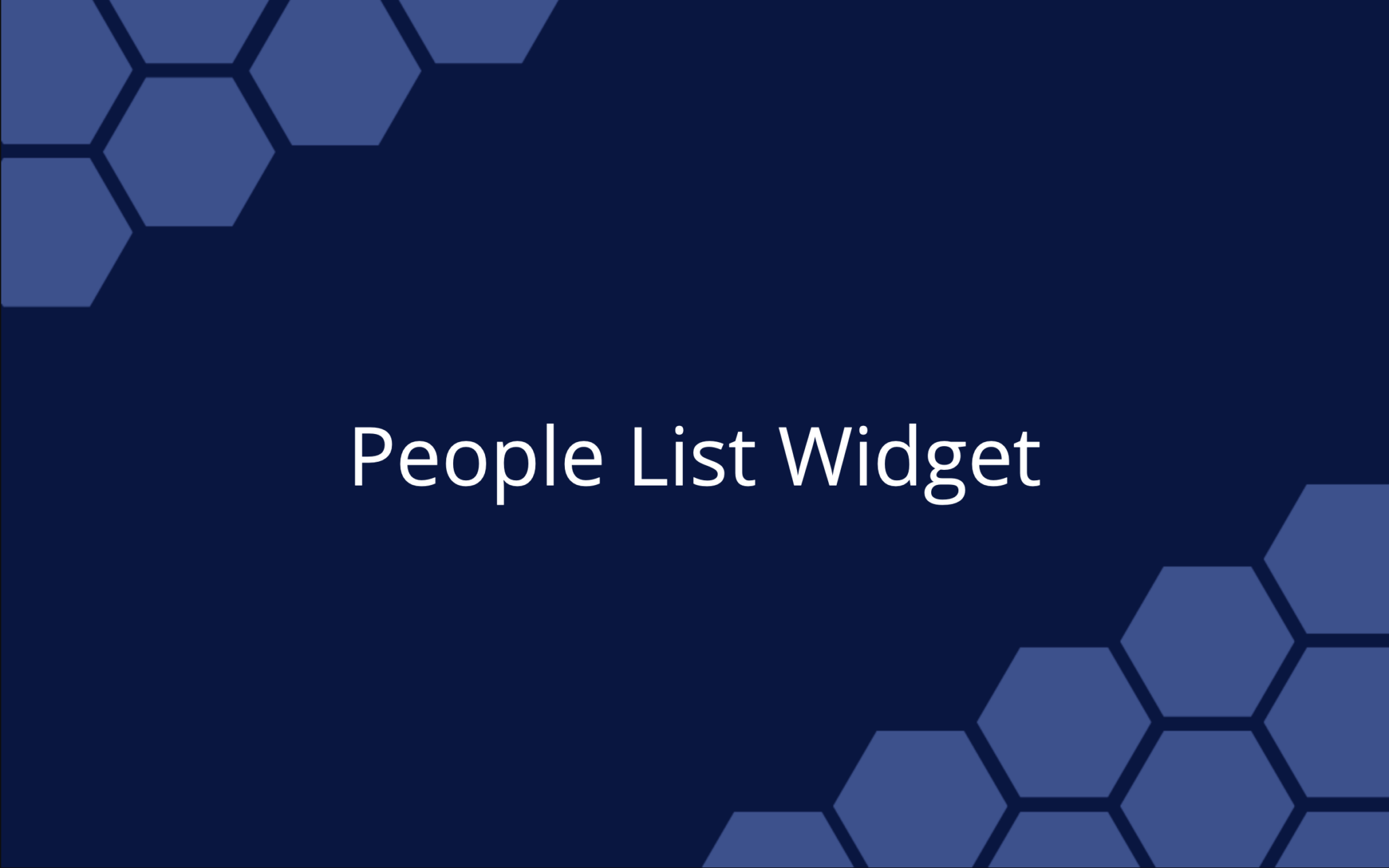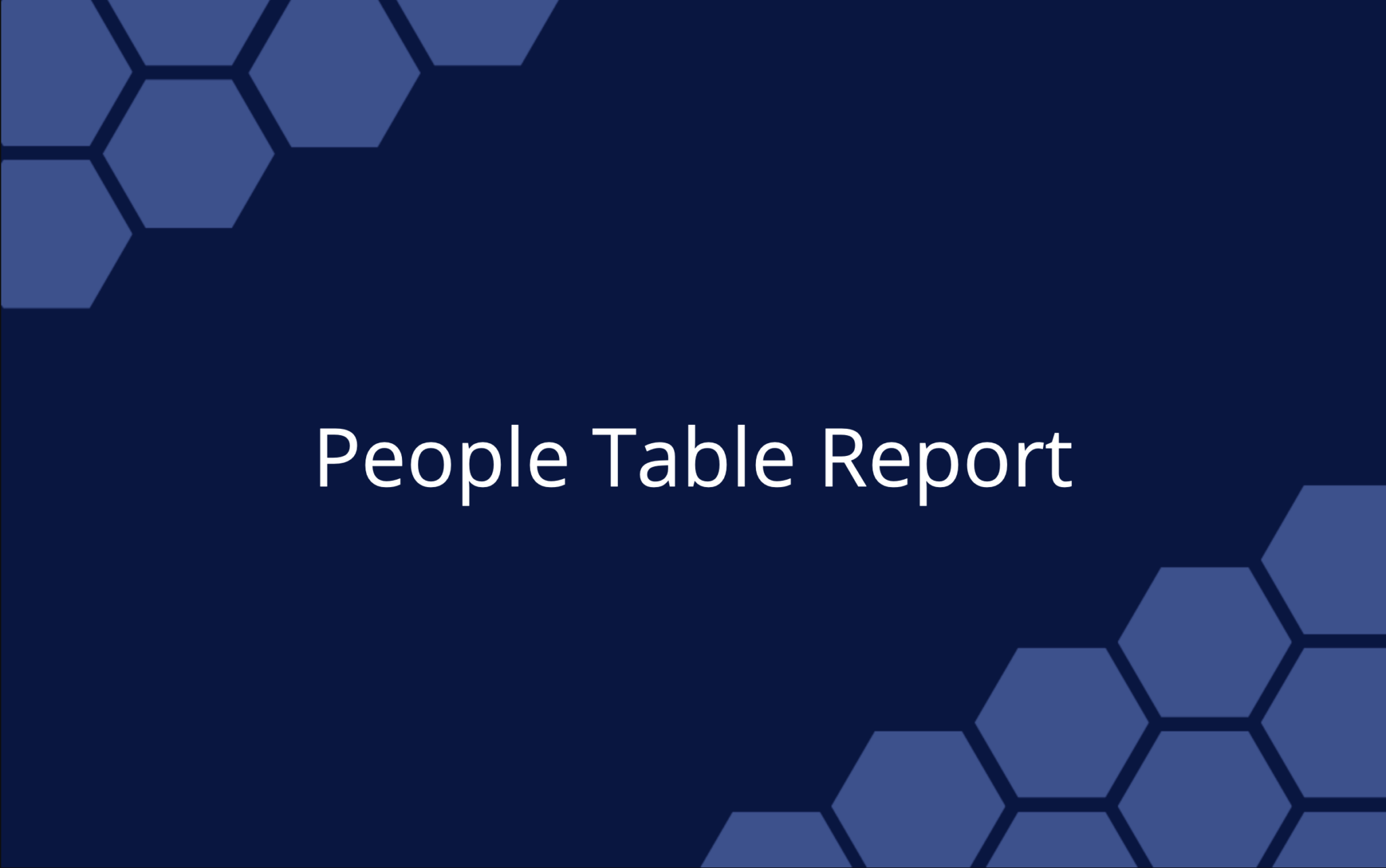Adopting new software can be especially tricky when out-of-the-box fields don’t meet your team’s requirements. Your business doesn’t look like the business next door, you have unique data points that must be tracked in order to ensure your success. How will you capture information your team relies on for important business decisions?
Take customization a step further by implementing Custom Data Fields in LiquidPlanner. Use Custom Data to set up fields that can be shared and accessed in a variety of views to help you monitor related work. On plan items, they’re useful for tracking clients, programs, product lines, expenses, significant dates, and more. Custom data on Members can identify people, resources, or placeholders by skill set, location, certification, or vendor affiliation.
Use custom filtering to hone in on data field metrics in Dashboard widgets as well as on Priority and Grid views. They can be exported from Timesheets and Grid views too. There’s an expansive selection to choose from, enabling you to capture what you need for tracking and analysis in your workspace.
Ready to learn how to enrich your portfolio using custom data? Check out this video:
How to Enrich Your Portfolio With Custom Data
Define your own Custom Data so you can categorize and track your projects in any dimension relevant to your business.
Associate this data to plan items and profiles to enrich your reporting and analysis.
Set-up your data fields by going to Administration in the left-side navigation.
There are several different data types you can choose from like text, currency, date, numeric, users, and picklists.
Once you’ve set-up your fields, one of the first places you’ll see this information is within Properties in the Edit Panel for Packages, Projects, Sub-Folders, and Tasks.
Some examples of fields you may want to use include project type, program manager, department, client, request date, task type, or stakeholders.
Custom Data used on Members displays on Profile pages for Members, Resources and Placeholders.
When adding profile custom data, consider adding fields for geographic location or skill set. These fields can be included in any Timesheet Exports.
Display Custom Data columns in Portfolio, Package, and Project Views.
Use Quick Filter to filter for Picklist or Text Data Field values when their columns are displayed.
Open the Status filter and select Custom Filter to include Custom Data in your filters on Portfolio, Package, Project, and Dashboard Views.
Utilizing Custom Data fields is one of the many ways you can surface intelligent insights within your portfolio to support key decisions with data you trust.
Want to learn more? Check out our Academy for additional lessons and content.
See you next time!
 Schedule a demo of LiquidPlanner with a product expert today
Schedule a demo of LiquidPlanner with a product expert today