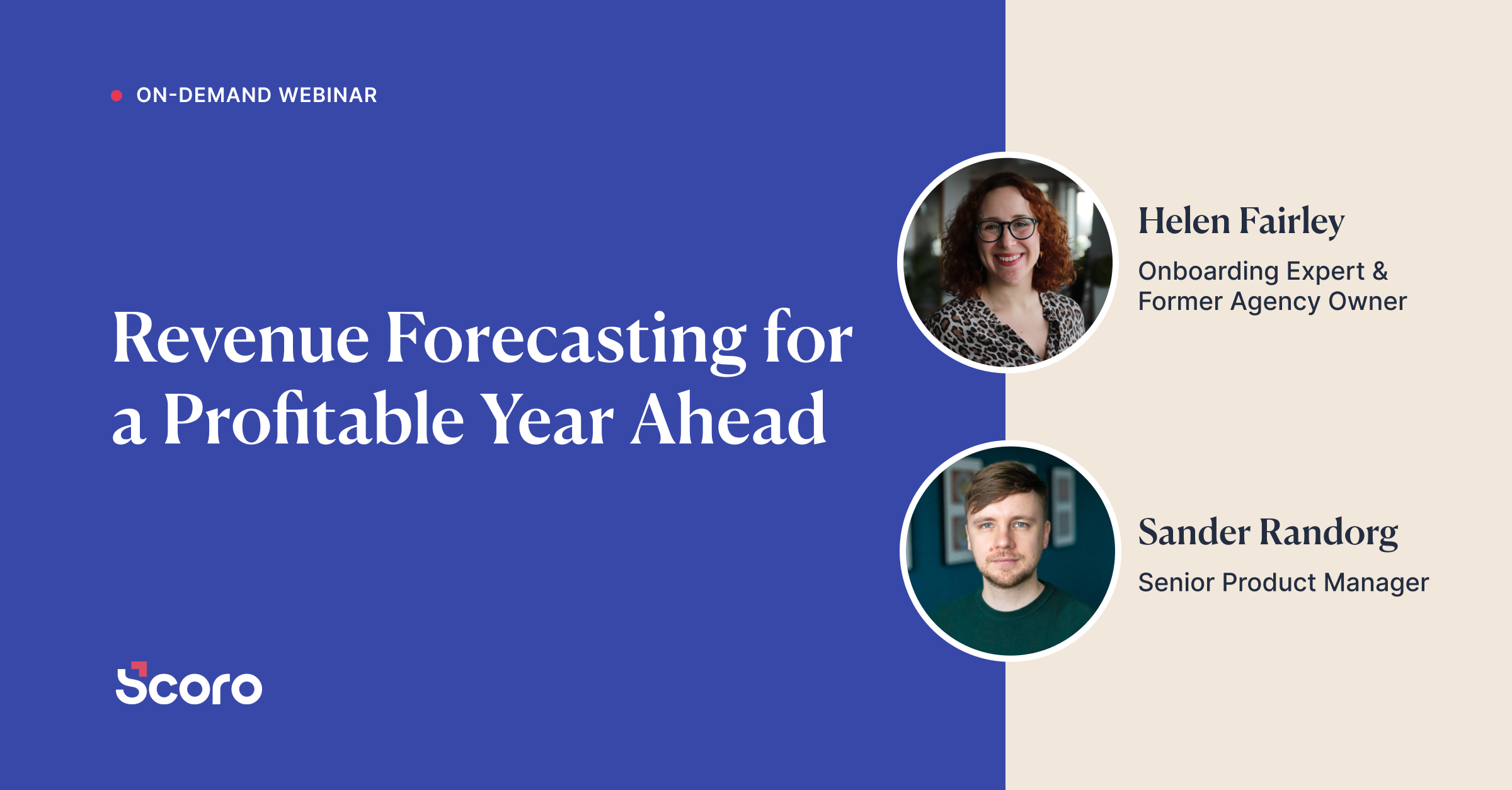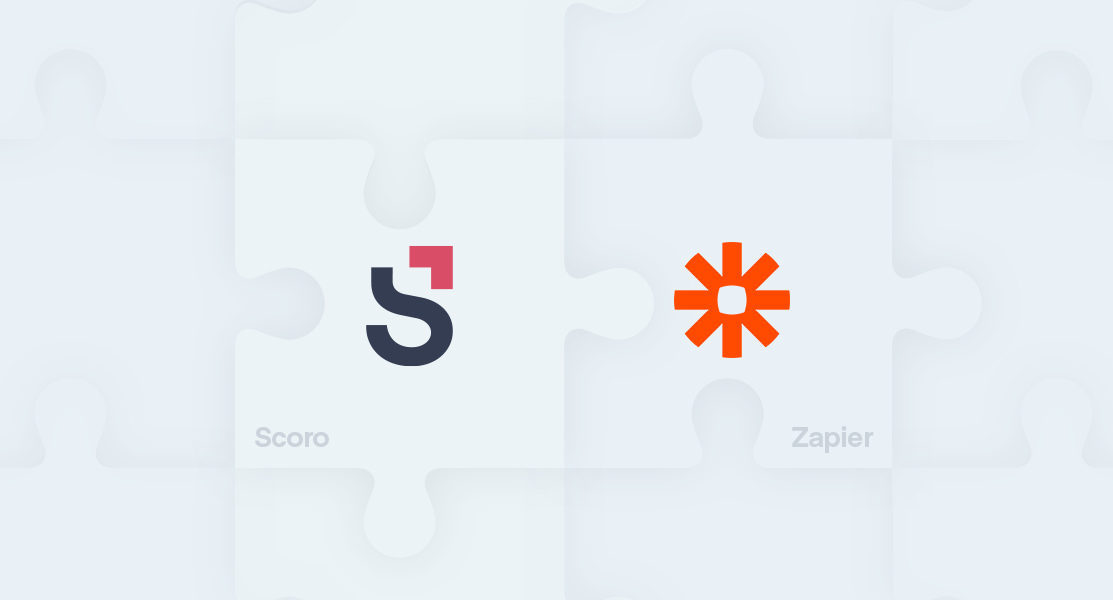5 Clever Ways to Automate Your Work with Zapier
How many times have you thought to yourself “if only this could be automated…”? Chances are high that if you’re already thinking about it, there’s a way to do it. With Scoro Zapier integration, there are unlimited ways of bringing automation to your work. All you need is a bit of creativity and courage to start tackling that automation monster that has been appearing a little frightening so far. We can ensure you – it’s not!
To make your life easier, we have put together a list of 5 clever ways you can kick back and let Zapier do the work for you.
1. Slack
It’s so common these days that ‘to-dos’ are born out of a conversation. Luckily, you don’t have to worry about forgetting them anymore. You can easily convert those messages in your Slack chat into Scoro tasks with one click.
All you have to do is set up the zap, select “Push to Zapier” and the task is created automagically.
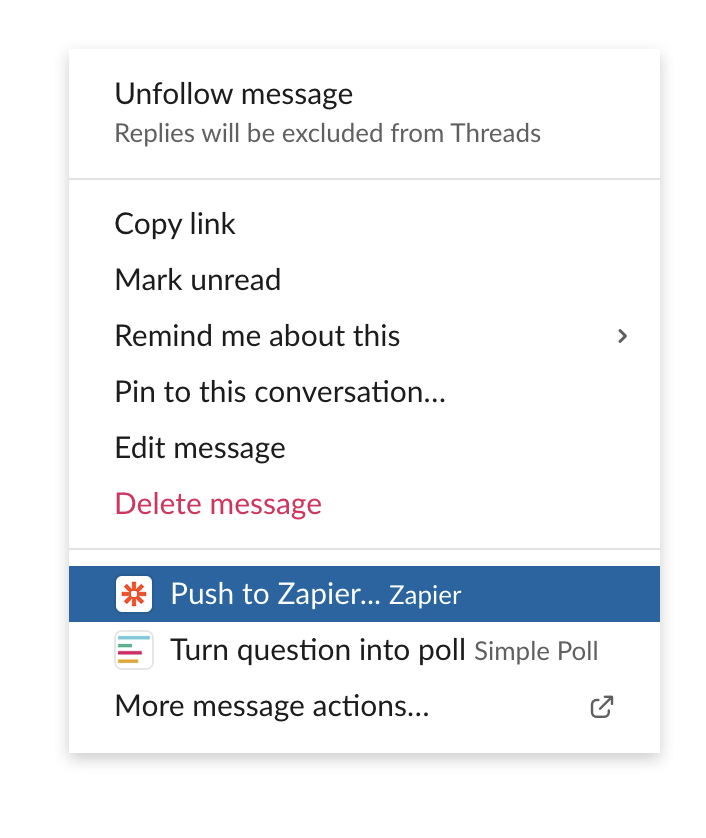 But wait… there’s more! You can also choose to send those messages into Scoro as comments. Let’s say you have a Slack channel dedicated to an ongoing project. Any messages you decide to push to Zapier will appear under the project in Scoro as comments.
But wait… there’s more! You can also choose to send those messages into Scoro as comments. Let’s say you have a Slack channel dedicated to an ongoing project. Any messages you decide to push to Zapier will appear under the project in Scoro as comments.
Read on: Send Slack messages straight to Scoro with Zapier
The cherry on top is that it all happens in a fraction of a second, as Slack integration is instant. The time saved on this is approximately 2 minutes per comment, even more, considering the time it takes to refocus. With 20 comments per week, you can save roughly 40 minutes!
2. Web form – Google Sheets
Until now, the leads captured from your web form may have taken a little too much effort to be managed in your inbox. Moreover, you’ve probably spent too much time on following up with proposals manually.
Don’t fall off your chair now, but this tedious workflow can be fully automated with two Zaps. (Note, the web form has to have an integration with Zapier).
Start with a Zap between your web form and Google Sheets that moves relevant info from each web form submission to Google Sheets. Next, build a Zap between Google Sheets and Scoro to create a Quote based on the information you’ve collected.
Feeling extra confident with Zapier? In case your web form includes services as well, add a “Line itemizer” step after Google Sheets trigger. This way, the services from columns are collected as line items and linked with existing services on Scoro Quote lines.

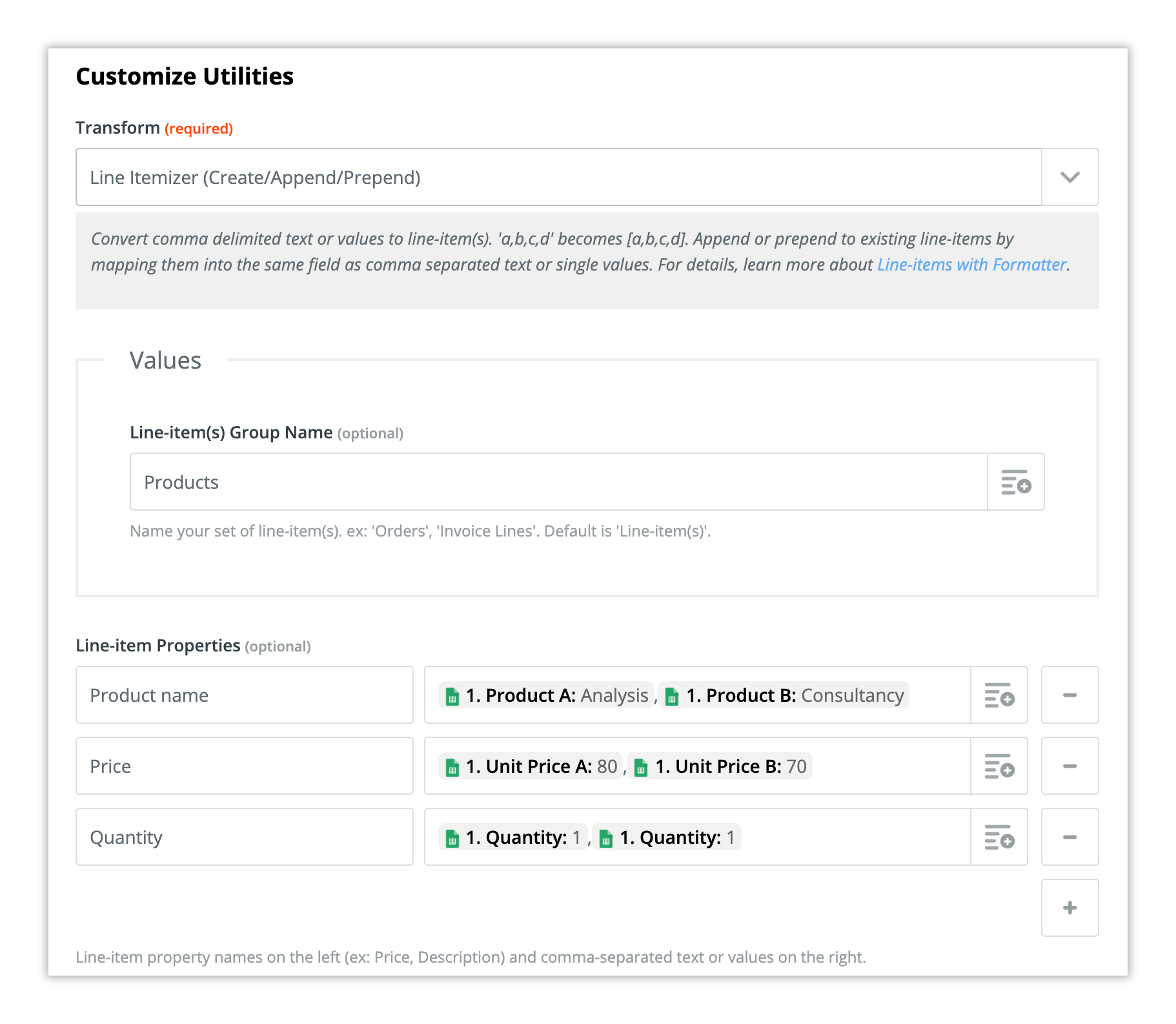 |
3. Gmail
Isn’t it annoying that all your information is scattered around in different applications, and when you quickly need something, it takes ages to find? There is a light at the end of the tunnel, and it is called centralization.
 There are multiple ways of using Gmail integration via Zapier, and the following one will surely make project managers’ days brighter. Imagine that a project manager receives an email from a client, requesting a few changes in the design. The project manager has already created a label for each team member and a corresponding Zap. Now, when labelling the email with a designer-named label, a task for the designer will be created in Scoro.
There are multiple ways of using Gmail integration via Zapier, and the following one will surely make project managers’ days brighter. Imagine that a project manager receives an email from a client, requesting a few changes in the design. The project manager has already created a label for each team member and a corresponding Zap. Now, when labelling the email with a designer-named label, a task for the designer will be created in Scoro.
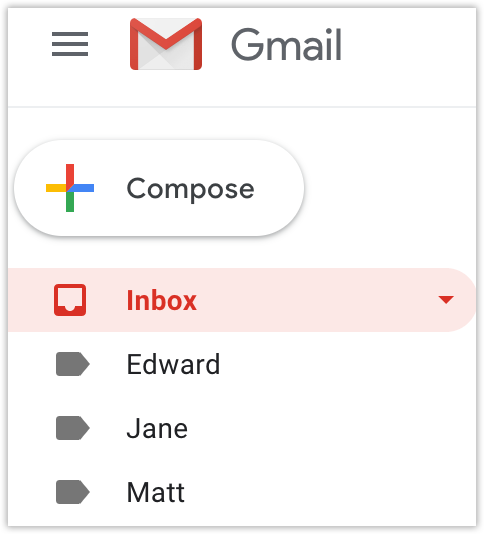
4. Upload Files
One of the new features we’ve added to Scoro Zapier integration is the possibility to upload files. Although Scoro has native integrations with Dropbox and Google Drive, you can use Zapier to fully automate the file uploading process.
For example, if you are storing your files in Box, you can arrange a Zap to automatically send a new file from Box under a task or a project in Scoro. Find out which File applications have an integration with Zapier: https://zapier.com/apps/categories/files.
5. Scoro
Last, and probably the least expected one is the automation of all automations, as it takes place between Scoro… and Scoro!
For example, you want your team to start working on an opportunity. So first you need to create a project and some tasks, right? You can actually reduce your daily manual work by creating a Zap that will do this for you. With the Zap that will link Scoro to Scoro, a project will be created simultaneously with the quote. And service lines on quotes can be turned into tasks with different assignees.
COMING SOON – We are continuously improving our workflow automation inside Scoro. And soon it will be possible to fire the trigger when a quote status is modified – for example to a successful one. No more spending time on manually creating projects or tasks – the only thing you need to do is mark the quote as ‘successful’. And that’s how you take full advantage of workflow automation!