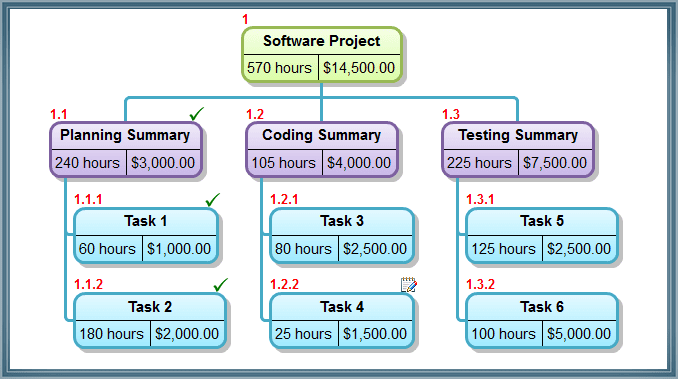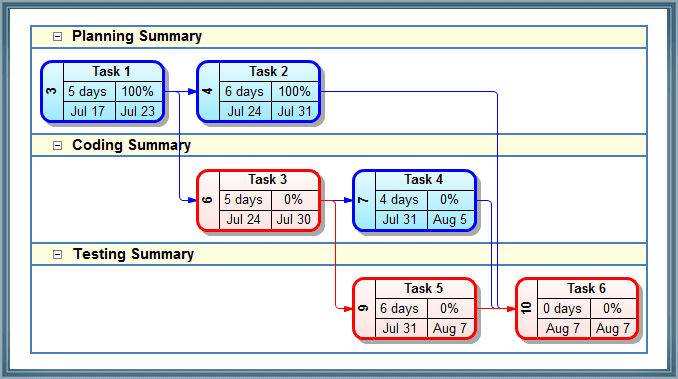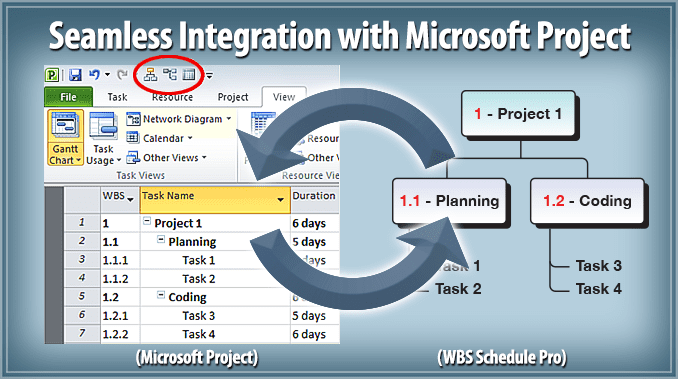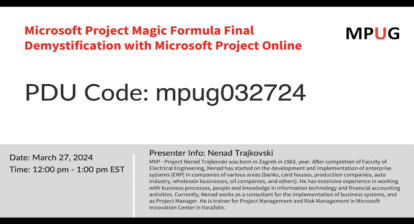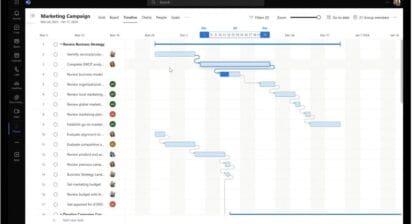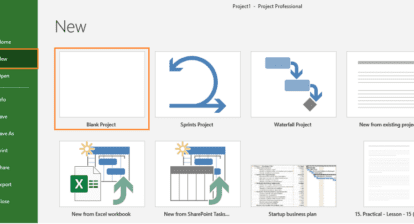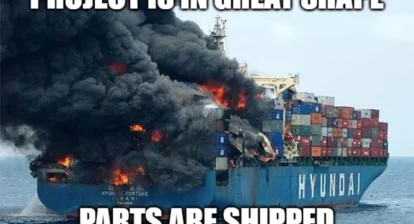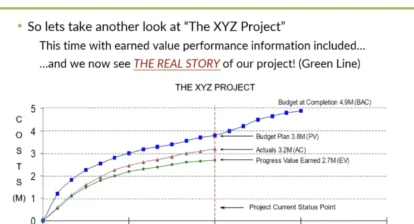This is your invitation to join Critical Tools for a webinar presentation of our popular WBS Schedule Pro project planning software. WBS Schedule Pro makes creating and presenting projects easy.
During the presentation, I will cover the following key topics on creating, displaying, and managing projects using WBS Schedule Pro.
Using the WBS Chart to a Define Project
A Work Breakdown Structure Chart (or WBS Chart) is an intuitive way to brainstorm a new project. You can visualize your projects by breaking them down into manageable pieces in a Top-Down graph known as a WBS Chart. Create Summary Tasks and Tasks to define the hierarchy and structure of your project.
Below is an example of a WBS Chart from WBS Schedule Pro. I will show you the best way to create WBS Charts like this in WBS Schedule Pro!
Creating Dependencies and Displaying the Critical Path in a Network Chart
Every project has tasks that have to be done in a certain order. Linking tasks and defining the critical path is an important part of scheduling a project. The Network Charts in WBS Schedule Pro makes this super easy. We will show you how simple it is to create the dependencies and link the tasks in a project.
Here is an example of a Network Chart:
Using Gantt Charts
Gantt Charts in WBS Schedule Pro are useful if you are not using WBS Schedule Pro with MS Project. The Gantt Charts in WBS Schedule Pro resemble the Gantt Charts in MS Project and are a great way to present your projects in a more traditional format. In my webinar, we will briefly discuss the Gantt Chart capabilities of WBS Schedule Pro.
Creating WBS and Network Charts from Existing Microsoft Project Plans
Many users combine Microsoft Project and WBS Schedule Pro together. WBS Schedule Pro contains a seamless integration to all versions of Microsoft Project. With WBS Schedule Pro, you can create presentation quality WBS and Network Charts from existing MS Project plans.
Transferring WBS Schedule Pro Plans to Microsoft Project
Some like to create their projects first in WBS Schedule Pro and then transfer them to MS Project. Any project created in WBS Schedule Pro can be transferred to Microsoft Project with the click of a button. We will demonstrate this process.
For New and Existing Users
If you haven’t used WBS Schedule Pro before, please join us for the webinar! I am confident you will see a better and easier way to plan and manage projects. You can even download a Demo version and check it out beforehand. To start the WBS Schedule Pro setup download, click here. Try it out and bring your questions to the presentation.
If you have used WBS Schedule Pro before or are currently using this product, I promise you will learn something. I plan to demo many tips and tricks, and again will welcome questions about the best way to use WBS Schedule Pro.