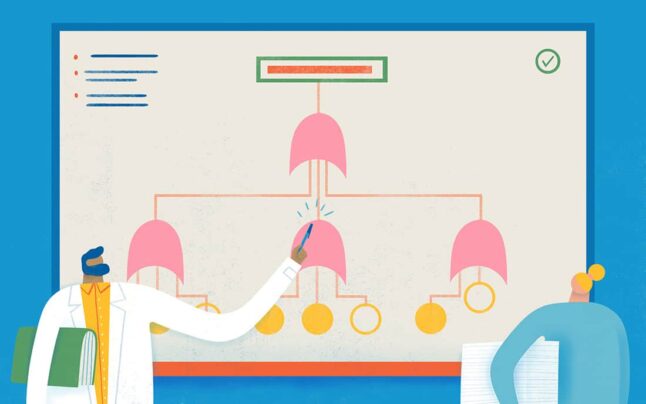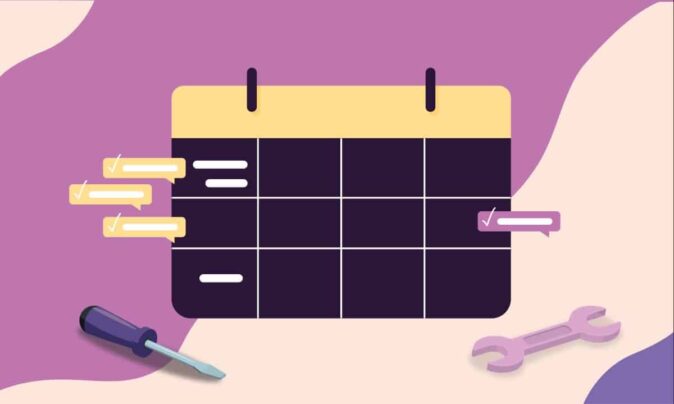Consultant project management software helps consultancies deliver projects profitably by:
- Helping them quote the right estimates
- Tracking projects and adjusting plans quickly when needed
- Billing clients accurately
- And ensuring that all consultants on the team are optimally utilized
At the same time, you need a project management tool that fits your specific needs and empowers your consultancy team to do outstanding work—without bogging them down with admin tasks.
We’ve evaluated the top consultant project management software tools.
To make it worth your time, we’ve described how they perform on the following features critical to consultants:
- Team and project scheduling
- Task management
- Internal and client communication
- Time tracking
A few secondary points, such as ease of usage, overall cost, and customer support, are also considered.
Ready to dive in? Scroll away ⬇️.
A quick comparison of the best project management software for consultants
Here’s a quick summary of the consultancy PM tools we’ll cover:
| Tool | Best use case | Cost per user per month |
|---|---|---|
| Toggl Plan | Best suited for small to medium-sized teams, that need simple team capacity planning and project tracking with accurate time tracking | From $9 |
| Asana | Appropriate for large teams that require less monitoring and more automation | From $10.99 |
| Basecamp | Perfect for teams where multiple people are working on single projects as it addresses the need for collaboration | From $11 |
| ClickUp | Best for growing organizations as it offers customization for scalability | From $5 |
| Monday.com | Designed for remote teams with customization and automation at the core | From $8 |
| Teamwork | Best for large teams that need more of everything – time tracking, collaboration, tasks, and integration with other tools | From $9.99 |
| Trello | Works well for small remote teams that need simplicity | From $5 |
| Workzone | Best suited for teams that have repetitive processes and need for creating specific reports | From $24 |
| Wrike | Best for medium to large-sized teams that require diverse features | From $9.80 |
| Zoho Projects | Suited for teams that need an affordable option | From $4.25 |
You’ve probably shortlisted at least a couple of tools from the list above. Let’s dive in and look at each tool in detail now.
1. Toggl Plan
Toggl Plan is best suited for small to medium-sized consulting firms looking to level up from chaotic spreadsheets and never-ending email chains.
It comes with visual team schedule and capacity planning features. Plus it integrates with Toggl Track for accurate time tracking. This makes it perfect for consultants who bill for their time.
This online project management software helps consulting teams manage multiple consultants across time zones. The team-wide visibility means you can plan schedules, track progress, and monitor team capacity.
How to plan projects and consultant schedules with Toggl Plan?
In Toggl Plan, you can schedule tasks in three ways:
- Team Timeline: Schedule tasks without creating conflicts with time off or other projects a consultant might be working on. Also ensures that no one on your team is over or underworked.
- Project Timeline: Visualize a project’s schedule, track progress against milestones, and make changes to your plans quickly.
- Boards: Use Kanban boards to visually track task progress.
No matter which view you are using to schedule tasks, you can easily assign team members, change deadlines, and add or remove details with a simple drag-and-drop interface.
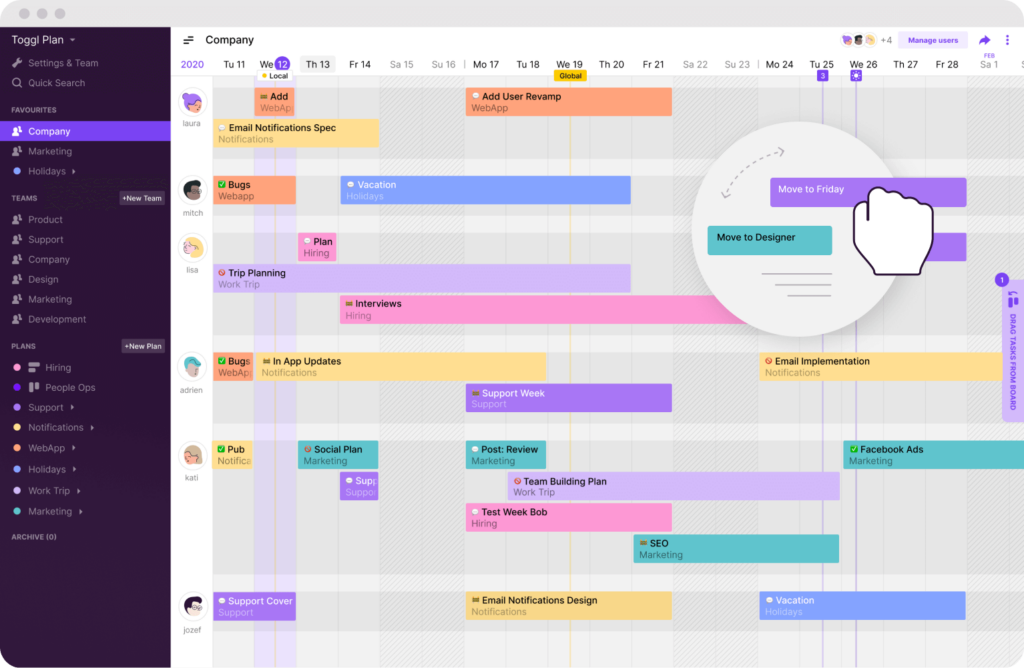
How to manage tasks with Toggl Plan?
Just like scheduling, you can manage tasks via Timelines or Boards. And it’s easy to switch between views is seamless as tasks get synced across automatically.
Stick to the default “To do—In progress—Done”, or customize task statuses for each project to create custom task workflows.
Keep all task-related information in one place with:
- Task description and comments
- File attachments
- Checklists to ensure top-notch task completion quality
Finally, you can assign a task to more than one person in your consulting team to make collaboration easy.
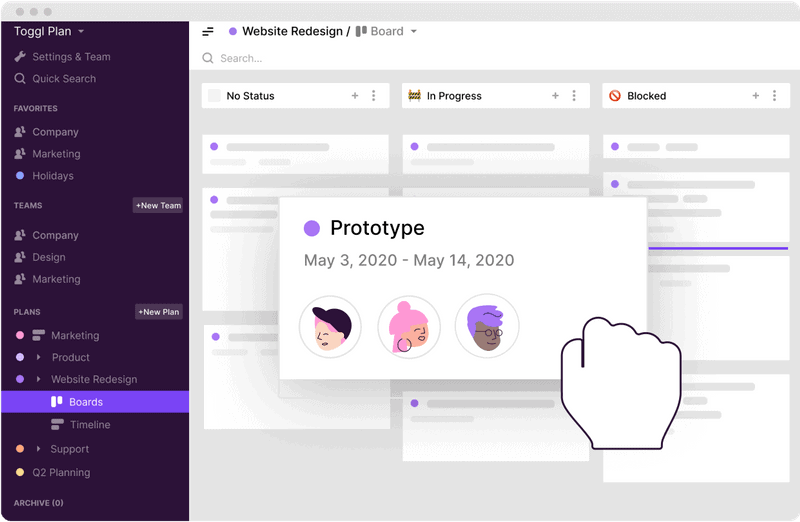
How to keep clients up to date with project progress?
Client sharing is straightforward in Toggl Plan:
- Invite clients as guest users
- Or share a read-only view of the Project Timeline with the client
The latter is useful for clients who want to stay in the know without being bothered about the day-to-day grind of projects.
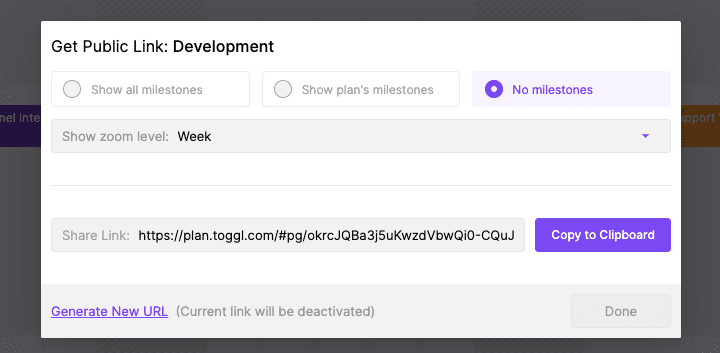
How to track billable time with Toggl Plan + Track integration?
Toggl Plan integrates with Toggl Track, a time-tracking app that can be used and integrated with other tools to track time, improve productivity, and bill accurately.
To track time spent on a task, just right-click on a task in the Timeline/Board view or from within the task pop-up.
Toggl Plan automatically shares time-tracking data with your Toggl Track workspace, making it easy to generate reports and export tracked hours to your invoicing software.
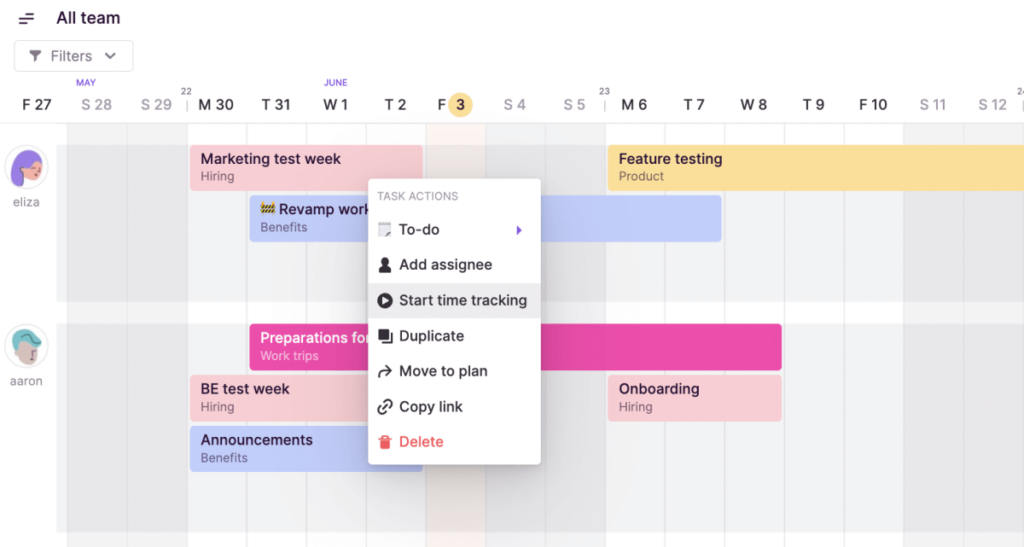
Pricing
Toggl Plan has a free 14-day trial for teams (no credit card required) and a completely free plan for individuals to get started. Paid plans range between $9 – $15 per user per month.
2. Asana
You’ve no doubt heard of this one—Asana is a powerful project management tool for mid-to-large consultancy teams.
Asana’s task automation helps large teams scale the work they do most often—so you’re not manually managing task workflows in large, complex teams.
Other notable features that consultants and professional services companies may find useful include:
- Customized project views
- Built-in feedback and approvals
How to plan projects and consultant schedules with Asana?
With Asana, you start with task lists and turn these links into timelines. Here’s how you make a plan in Asana.
- Create a task list for a project
- Set start and end dates for each task
- Create dependencies between tasks
- Assign tasks to responsible team members
- Visualize tasks on a Gantt chart
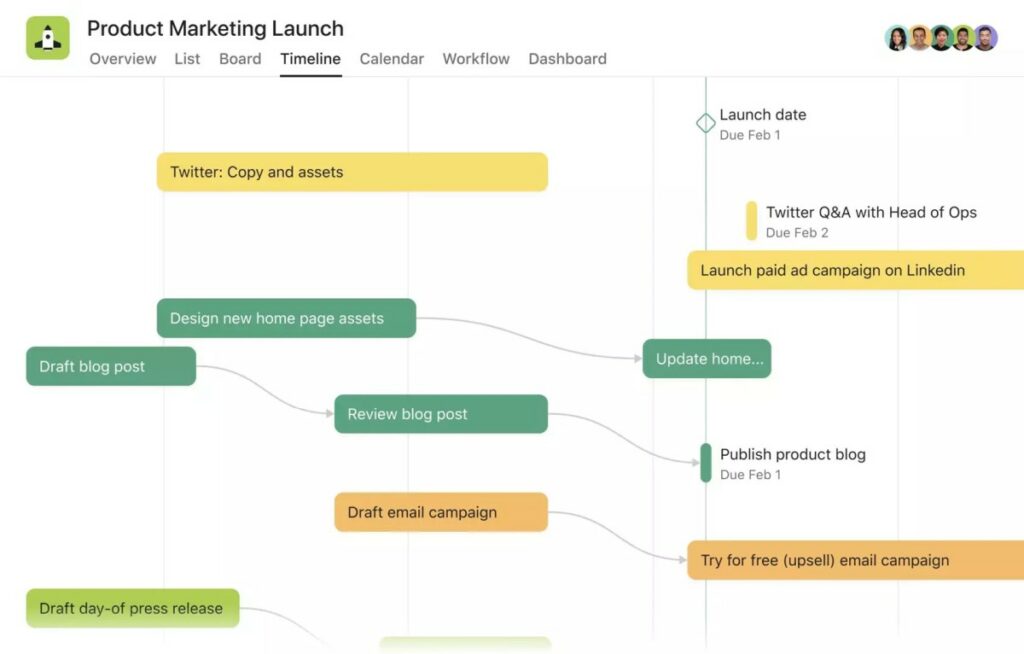
How to manage tasks with Asana?
Task management in Asana looks like a classic Kanban board, with at-a-glance views of assignees, deadlines, stages, and sub-tasks.
Asana has a straightforward Kanban board that is easy to use. Additionally, you can automate tasks if you are a paid user.
With the premium plan, each task is updated automatically if the task status and other properties are changed. This triggers notification and assigning of tasks depending upon the status.
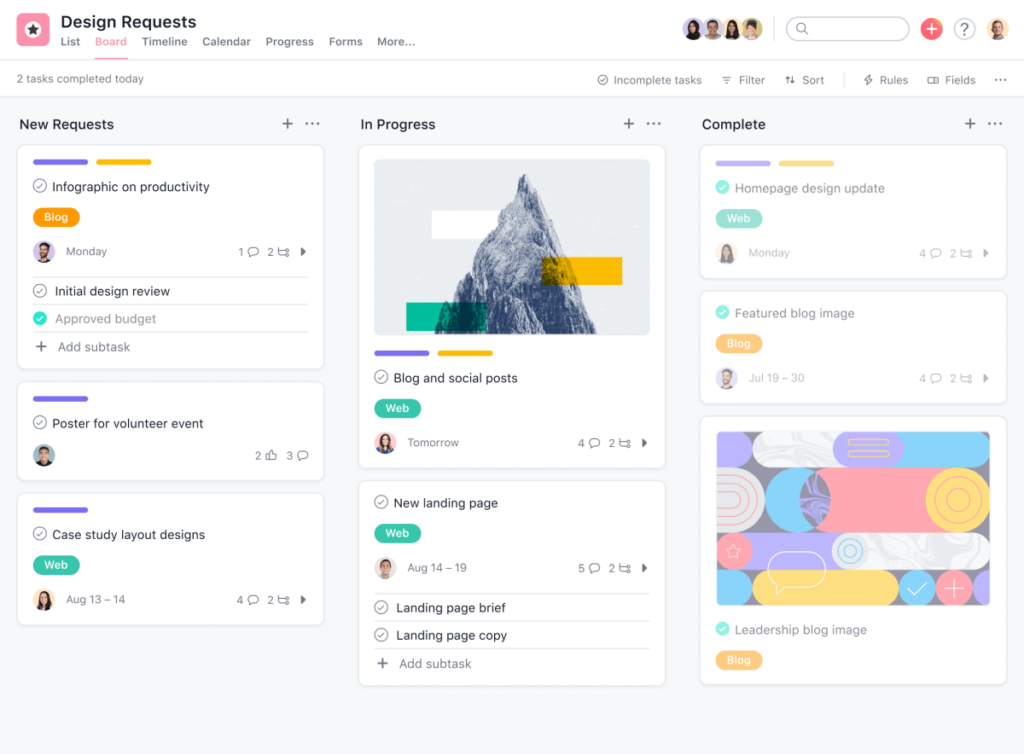
How to keep clients up to date with project progress?
There are different ways to manage clients within Asana.
The simplest way is to invite clients to your projects as ‘guests’ so they can view your projects—the real game changer is that those guest accounts can also actively approve and add tasks.
According to Asana’s community forum, you can also create dedicated client-facing teams, boards, and timelines according to your needs.
How to track billable hours with Asana?
Asana integrates with a few time-tracking tools, including Toggl Track.
Pricing
Asana has a free version for teams of up to 15 people. You can use Kanban boards and task-tracking features, however, their automation and dashboards are only available to paid users.
Asana’s premium plans start at $10.99 per user per month. And if you need advanced automation features and have large project portfolios for your consulting team, Asana costs $24.99 per user per month.
3. Basecamp
Basecamp is renowned for its built-in customer support and collaboration features like chats, discussion boards, and to-do lists.
However Basecamp has downsides: you can’t view and adjust plans for multiple projects at the same time, and it’s missing Kanban boards and timelines.
The to-do lists provide simplistic task management.
How to plan projects and consultant schedules with Basecamp?
While you cannot plan a project in Basecamp, you can visualize a project’s schedule as a timeline.
This way, you can immediately see what tasks are active and who is assigned to them—with a helpful green vertical line showing your current position in each task.
The limitation here is that you can only view one project timeline at once. So, if you’re reassigning tasks, rebalancing workloads, or juggling multiple clients, you’ll have to shift between project folders within the Basecamp dashboard.
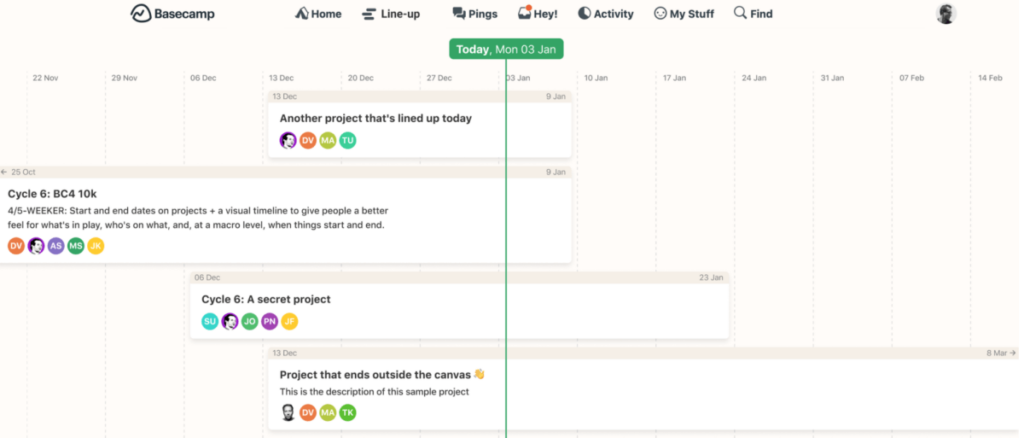
How to manage tasks with Basecamp?
Task management in Basecamp is centered around to-do lists, which can be created and shared by anyone on your team. You can immediately see who is assigned to what, and be notified when they’ve ticked off a task.
Basecamp can be termed as simple, however, it is great for beginners as there is no steep learning curve.
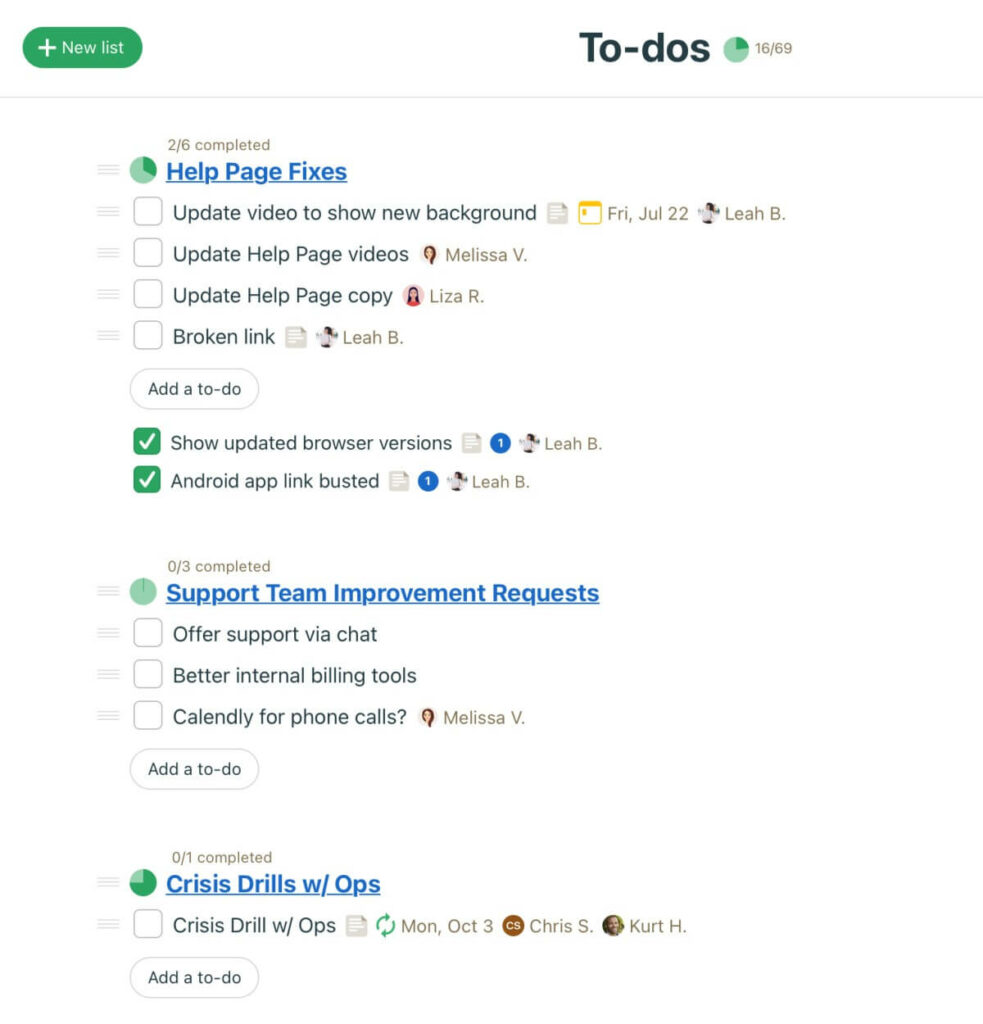
How to keep clients up to date with project progress?
What sets Basecamp apart is the universal “who can see this” function. If you add a client to any task using this feature
- Your team members will know exactly what your clients can see
- You can control what would be visible to the client
This can be a lifesaver for remote teams who need to minimize the risk of sharing sensitive information with the client.
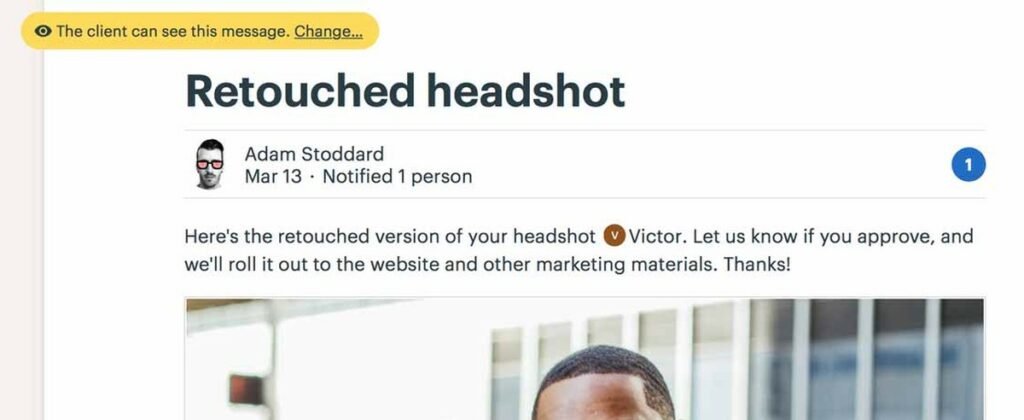
How to track billable hours with Basecamp?
Basecamp integrates with a few time-tracking tools, including Toggl Track.
Pricing
Basecamp has a free plan for solo users. It’s paid pricing is super simple at $11 per user per month. It’s costlier than some other PM tools, but you don’t have to worry about figuring out what tier suits your consulting agency.
4. ClickUp
ClickUp is a solid all-in-one consultant project management software. If you need an end-to-end system—from sales to project management workflow to delivery—ClickUp may be for you.
Its communication functions (chat, shared tasks, and docs) make it great for remote consulting teams, and its customization options make it perfect for both small and large companies.
On the downside, you may not need all the features ClickUp offers and still end up paying for them. Also, you may want to consider the time you need your team to spend learning ClickUp.
How to plan a project or consultant schedule with ClickUp?
Building a schedule in ClickUp is super straightforward. Here’s how:
- Input your project goals and break them down into targets (ClickUp uses this to help you track success and stay accountable)
- Break the project down into milestones (ClickUp adds these to the Gantt chart)
- Break milestones down into tasks—you can use task templates, organize with tags and priorities, add due dates, and assign them to your team
- Add task dependencies
- Estimate time for each task
- Switch to Timeline view or use the in-built Gantt chart
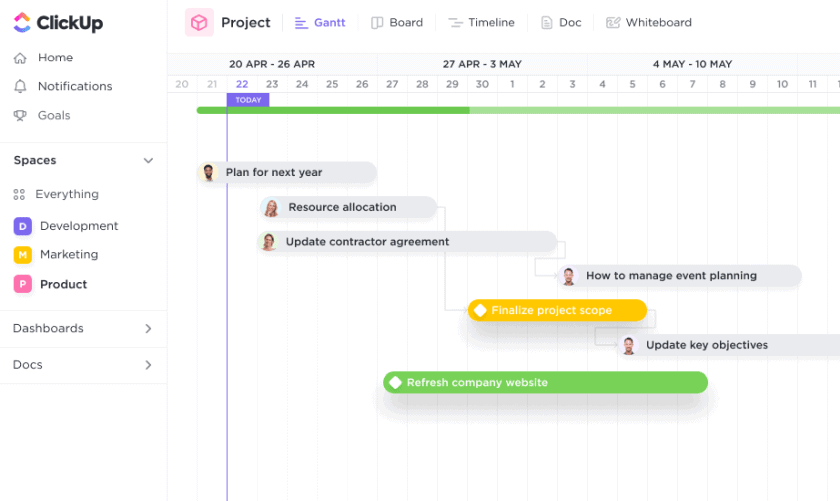
How to manage tasks with ClickUp?
ClickUp makes it easy to break large milestones into smaller tasks, assign them to team members, visualize progress, and discuss what’s happening.
ClickUp offers every task visualization mode you can think of—including Kanban.
Plus, you can streamline your team’s workflow with automated task creation, saved templates, and recurring workflows for those repeatable monthly projects.
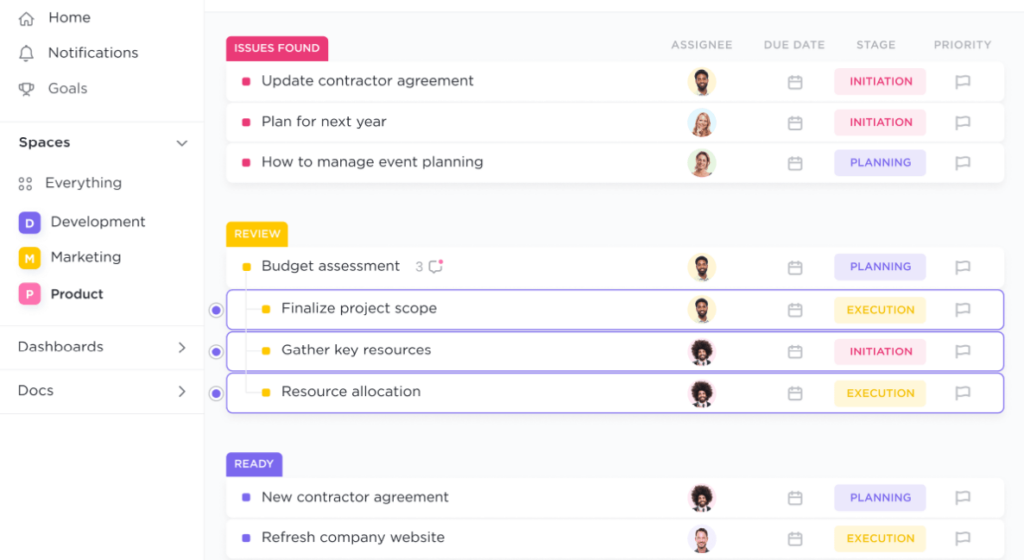
How to keep clients up to date with project progress?
ClickUp lets you share a public, read-only version of tasks, docs, and timelines.
But for more active client participation, you have to make your Space or project private, then manually add your team members and clients and set specific permissions for each one:
Permission options include:
- View only
- Comment
- Edit (they can share items but they can’t delete them)
- Full (they can do anything)
Client permission settings are only available in ClickUp’s paid plans.
How to track billable time with ClickUp?
ClickUp has its own built-in time-tracking function:
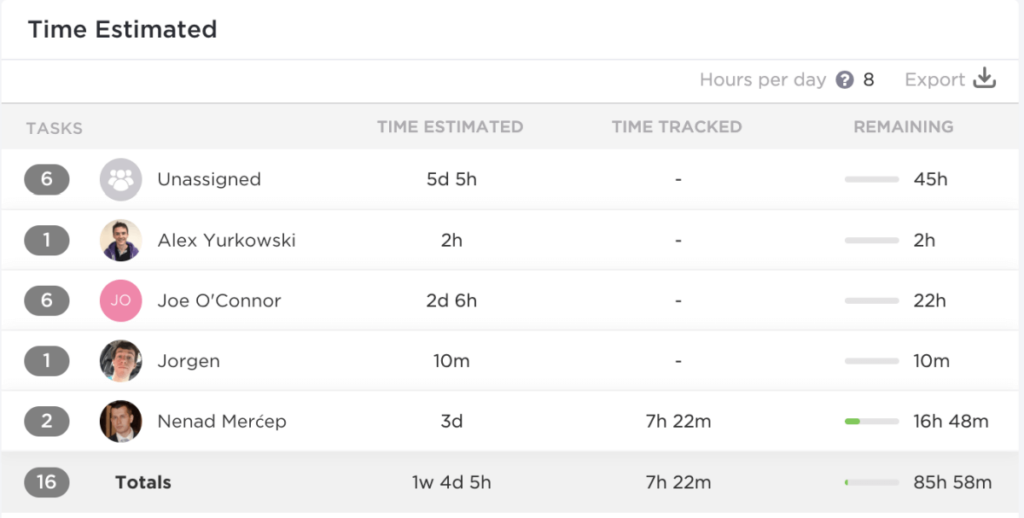
It does it all—live tracking, in-app tracking, billable vs. non-billable labeling, reporting, and totaling.
Pricing
ClickUp’s free version is still super versatile, and its paid plans are among the most competitive in the PM tool market.
You just have to get your head around the tiers and their included features:
- Small teams are $5 per user per month
- Mid-size teams are $12 per user per month
- Large and enterprise-level teams are $19+ per user per month
5. Monday.com
Monday.com is one of the most versatile PM tools. With customizable task columns, you can create any workflow within Monday.
You can build workflows for every step of your consultancy process—from sales to internal workflows and client-facing timelines. It can essentially be your company’s Mission Control.
However, remember that all this complexity comes at the additional cost of technical debt and onboarding.
How to plan a project or consultant schedule with Monday.com?
With Monday.com, you start your project with a task list (called Boards in Monday.com).
Once you have set the start and end dates and assigned tasks you can add a “View” to visualize these tasks. Monday.com offers multiple views including Kanban and Gantt.
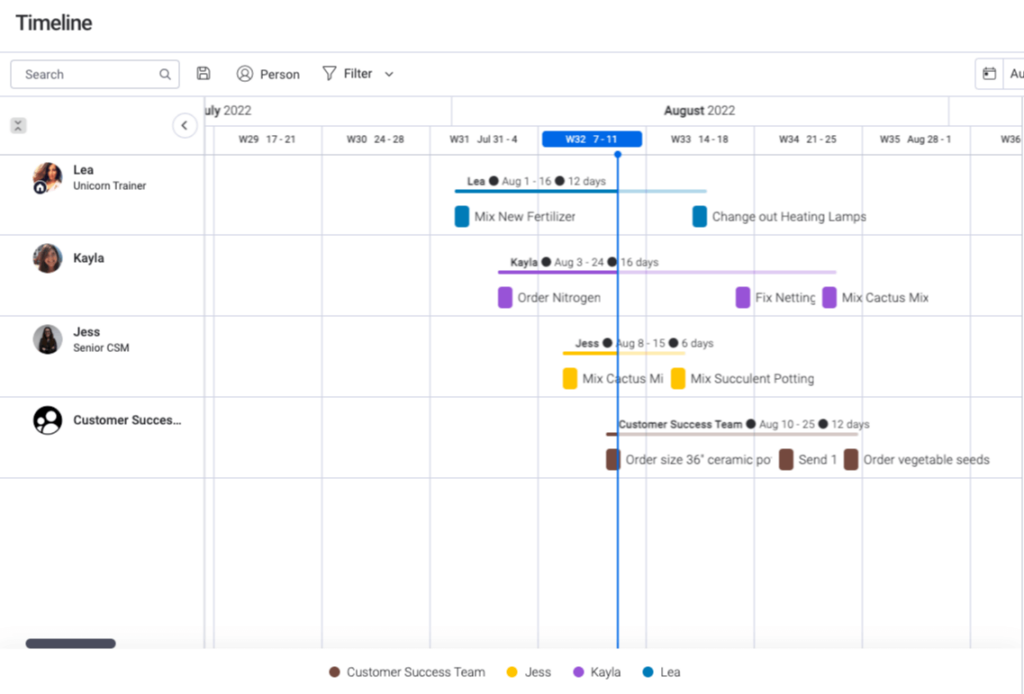
How to manage tasks with Monday.com?
Monday.com is brilliant for task management because of its level of customization, detail vs. high-level views, and ease of collaboration.
You use the centralized Kanban board to plot tasks as items. Then you can assign tasks to team members, add status and priority labels, finalize due dates, and attach documents.
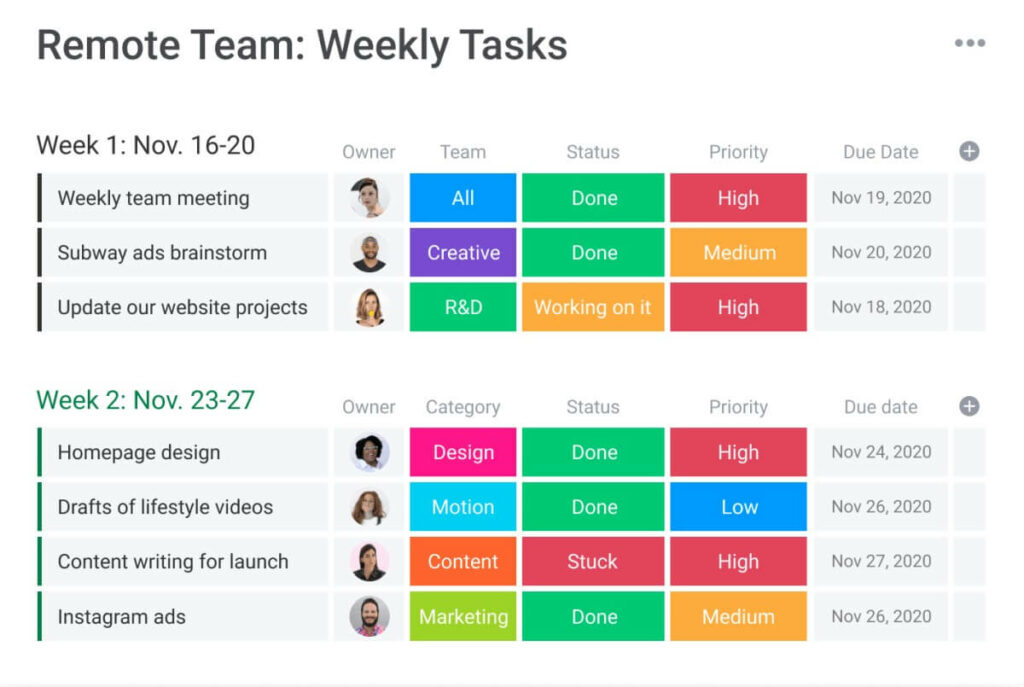
From there, your team members or clients (if it’s a client-facing board) can move items into groups as per the Kanban process.
You can play with Monday.com’s clever but simple automation functions to set custom or templated automation—such as automatically moving items into new groups or triggering custom email notifications and reminders.
How to keep clients up to date with Monday.com?
The first way is to add Clients to your main board as Guests, but you’d just have to ensure you’ve got certain item labels hidden if you’d rather keep them private. This can be finicky.
But the easiest way is to create a separate client-facing board, with its own timeline showing the workflow your clients need to see to make approvals and contribute to discussions.
Clients can then access the board whenever they want and use different views to see their responsibilities as Gantt charts or timelines.
But this could get bulky and bloated if you’re managing a ton of different projects.
How to track billable time on Monday.com?
Monday.com now has its own time-tracking widget for Pro and Enterprise accounts—you just have to add the function as a custom column to your project board.
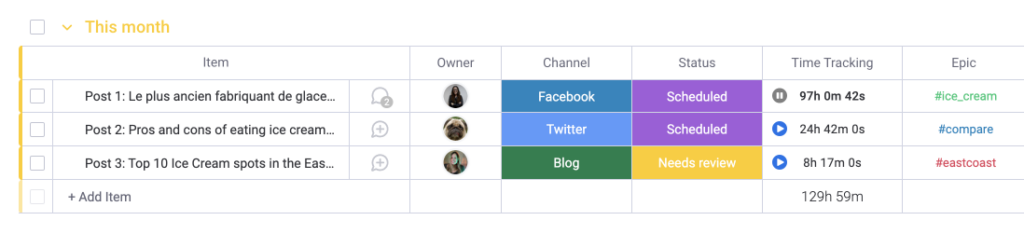
You can live track time for tasks as well as sub-tasks and manually input total time or estimates.
The time tracking column cal also talks to the billing column, so you can keep track of costs and manage profitability at a glance.
Pricing
Monday.com offers super competitive pricing if you’re a mid-sized consultancy—but all costs are billed annually.
There’s a free forever plan for solo consultants, but it’s restrictive if you want to use the platform’s clever features.
Then it’s:
- Basic: $8/user/month
- Standard: $10/user/month
- Pro: $16/user/month
6. Teamwork
Teamwork is a good fit for consultants because it helps you manage multiple projects, make team schedules, track billable time, and collaborate with clients.
It’s best suited for advanced consultancy teams that have their processes covered but need to minimize scope creep and have full transparency into project costs.
How to plan projects and consultant schedules with Teamwork?
Teamwork lets you visualize projects with a straightforward Gantt chart view, with drag-and-drop functionality to respond to timeline changes as they come up.
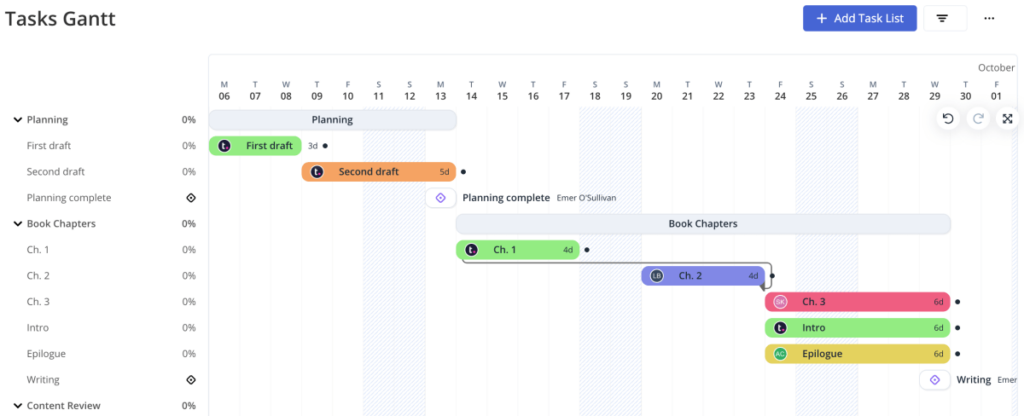
From the Gantt chart, you can break projects down into tasks, due dates, and assigned work.
How to manage tasks with Teamwork?
Teamwork’s task management features are sophisticated—each task can contain dependencies, priorities, reminders, attached files, and discussions with assignees.
And you can visualize tasks on boards, timelines, and calendar views.
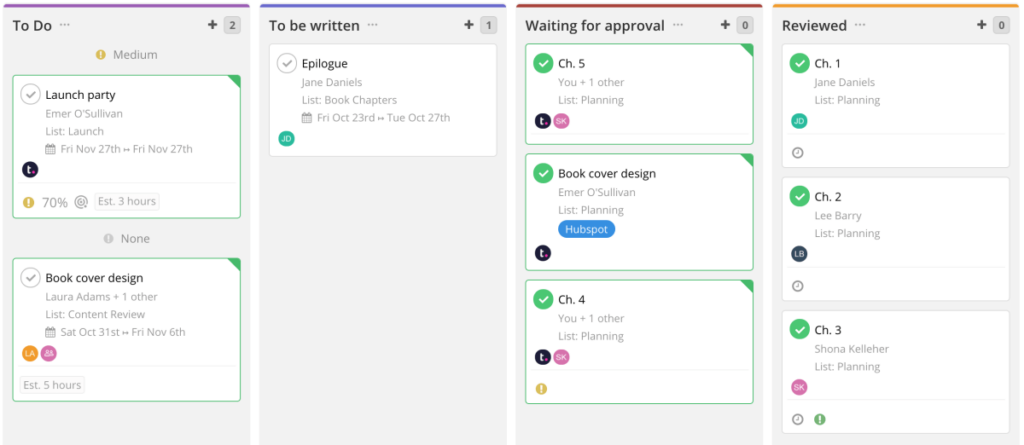
You can also use automation features to set up triggers that automatically assign tasks, mark them as complete, and move them to the next stage in your project.
How to keep clients up to date with project progress in Teamwork?
Teamwork is great for consultants because you can add clients without paying anything extra. The simple permissions function lets you add clients to each project and quickly set up what they can and can’t see:
From there, Teamwork centralizes client communication, so all approvals, discussions, and visualizations happen in one place.
How to track billable time in Teamwork?
Teamwork has you covered with its built-in time-tracking function and a focus on high-level project profitability management.
You can drill down to tracking each minute task. But also see a high-level view of billing so you can stay on top of costs and revenue.
Pricing
Teamwork can be pricey, but it all depends on the size of your team and how much use you get out of it—there’s a limited free forever option, and the Business plan (limited to 5 users) is only $9.99 per user per month.
So if you’re <5 people and start using Teamwork as your central platform for all your work (sales, project management, and billing), it might be well worth it.
Otherwise, larger teams of 5+ people have to go straight to the custom quote model.
7. Trello
Trello Kanban boards are fantastic for solo consultants managing multiple projects who need a quick, at-a-glance view of all their tasks. But larger teams unfamiliar with Agile may find it hard to categorize projects and go between high-level and task-level views.
In addition to Kanban boards and other project views, it also comes with task automation and tons of add-ons called power-ups in Trello.
How to plan projects and consultant schedules with Trello?
Trello is a Kanban-focused tool, so if your team is already comfortable with Agile project management and using Kanban, you’ll love it.
For each project, you need to create a separate Board. Then, from within that board, you can create lists and attach cards—with each card representing a task. From there, it’s a matter of dragging ‘cards’ across the board to demonstrate progress.
But Trello isn’t restricted to Kanban—you can also visualize your project as a timeline, map, calendar, dashboard, or even a spreadsheet view.
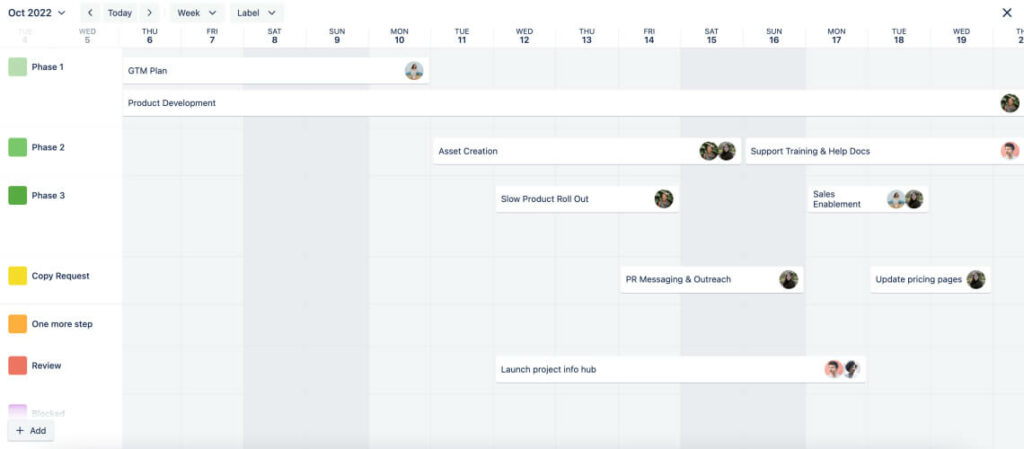
How to manage tasks with Trello?
Unless your consultancy’s task management looks like a complex system of sticky notes, you’ll no doubt be familiar with Kanban.
Trello is famous for its sleek and intuitive Kanban interface:
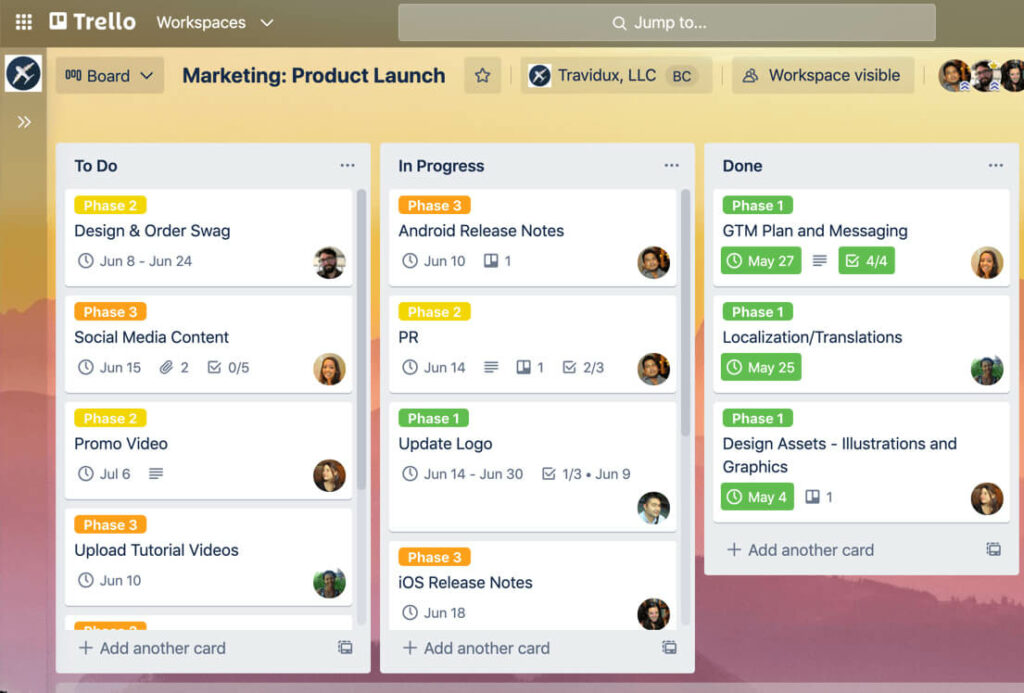
But the task management system within this can be very sophisticated.
Within each task card, you can create custom fields and attach an advanced checklist. The advanced checklist items can be assigned to each team member and color-coordinated for priority or relevance to different project phases.
From there, you can:
- View all your tasks in one place, so you don’t have to dip in and out of project cards
- Automate checklists you repeat with every project
- See all tasks on a calendar view
How to keep clients up to date with project progress in Trello?
Trello’s client-sharing functionality is quite basic.
With paid plans, you can share access to particular boards and cards, and control permissions for them so that clients can view and contribute to tasks.
How to track billable time in Trello?
Trello integrates with a few time-tracking tools, including Toggl Track.
Pricing
Trello has a limited free version, then paid plans are $5-$17.50 per user per month.
8. Workzone
Workzone is a serious project management tool for large consultancy teams with complex processes, and many clients to manage at once.
In-depth dashboards show PMs and business consulting teams everything you need to know at a glance—from calendars to tasks to reports.
It is a workhorse, perfect if you don’t care about the user interface (the interface feels a little outdated).
How to plan projects and consultant schedules with Workzone?
Workzone allows you to create and replicate custom templates for your consultant schedules. This is perfect if you’re operating at scale and can’t be wasting time on admin.
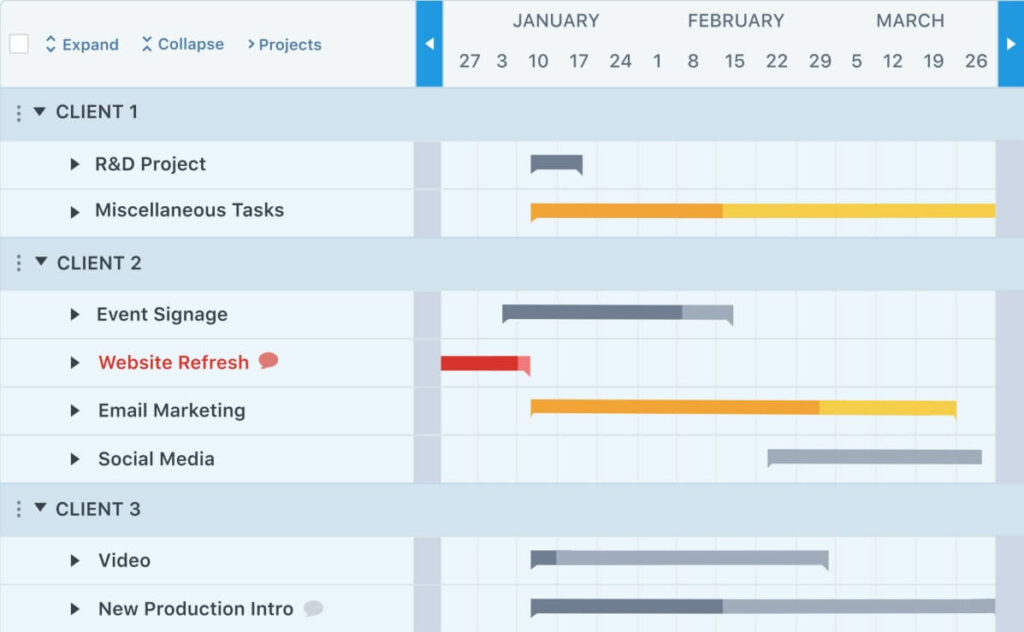
All projects are presented as sophisticated timelines, and the home dashboard shows you exactly what’s happening, what’s due, what’s late, and who’s working on what—we repeat, for all your projects at once.
But when it comes to planning your consultants’ schedules, Workzone’s Group Calendar is probably the most effective way for your team to mark their availability.
How to manage tasks with Workzone?
Task management looks like a to-do list, which is automatically emailed to each team member so each day they know exactly what they should be working on for each project.
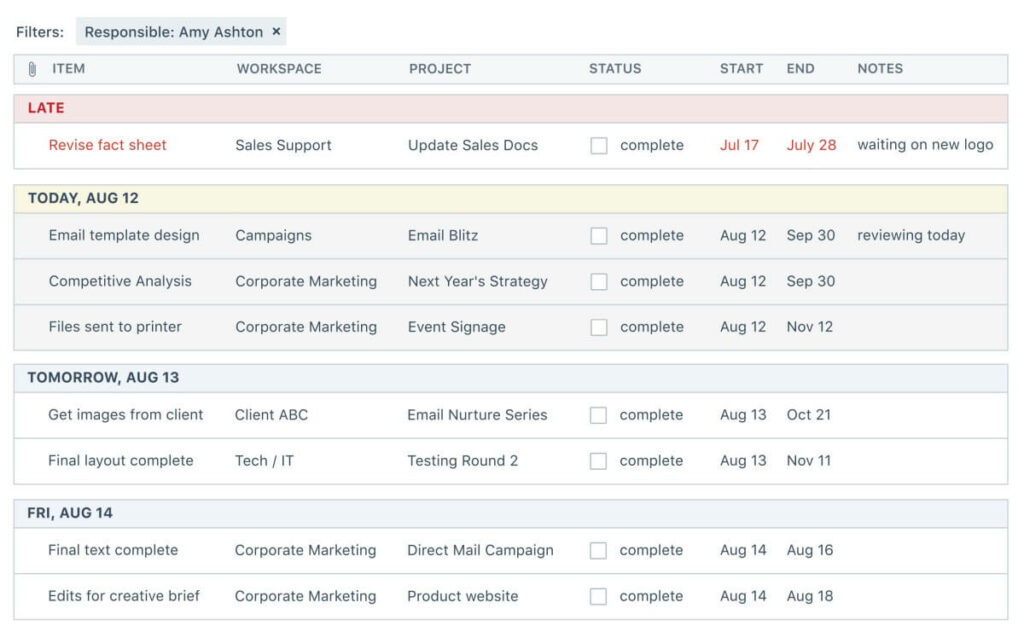
Colorful status alerts pop up next to tasks, so teams can see overdue tasks and be flagged when tasks are approaching the due date.
How to keep clients up to date with project progress in Workzone?
There are limited options for client sharing in Workzone, as it’s predominantly an internal PM tool rather than a client-facing presentation tool.
You can export stuff as a spreadsheet or PDF, but it’s not that impressive compared to other PM tools for consultants.
How to track billable time in Workzone?
Workzone has an inbuilt time tracking feature where you can live track, record, and report on activities within and across projects:
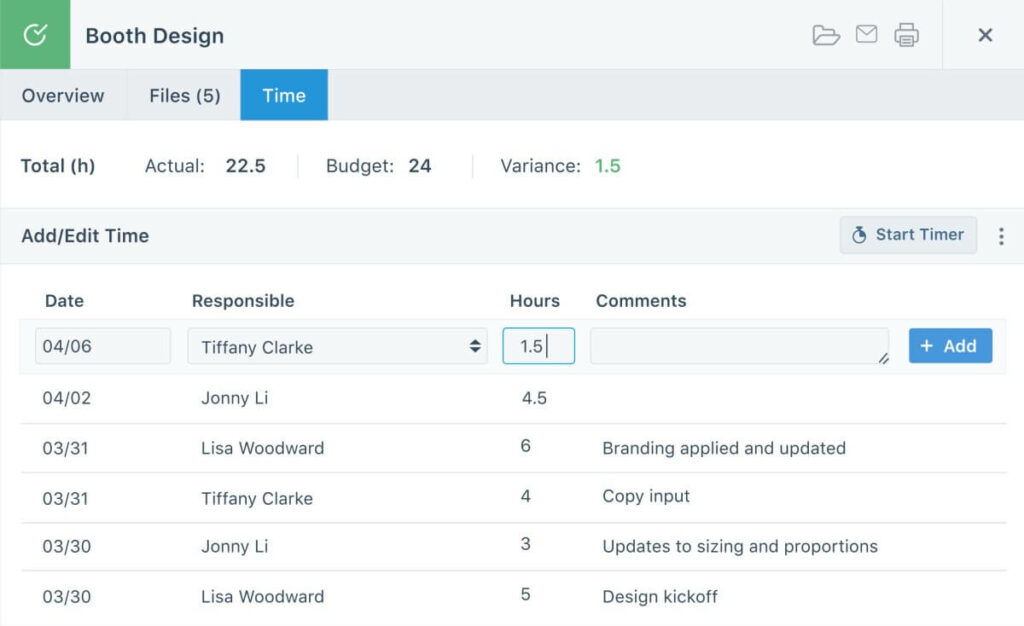
Pricing
Workzone is on the pricier side with pricing starting at $24 per user per month for the most basic account. If you want all the bells and whistles, that’ll be $43 per user per month.
9. Wrike
Wrike is a sophisticated consultant project management software for the big players. It integrates with 400+ software tools, so you can access your tech stack without switching between platforms.
It’s a great fit for large consultancy teams because it incorporates time tracking, tailored analytics capabilities, and all your favorite project visualizations like Gantt and Kanban.
How to plan a project or consultant schedule with Wrike?
Project planning in Wrike is focused on the Gantt chart view, where you can add project phases, timelines, and tasks directly within the calendar.
From there, you can drag and drop, moving tasks around for an interactive project planning experience.
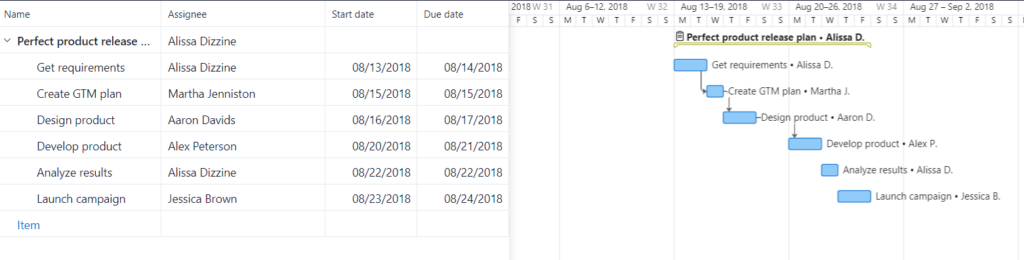
How to manage tasks with Wrike?
Wrike’s customizable task management features and well-integrated communication capability make it easy for remote consulting teams to work together and see what’s on their plate.
The Kanban tool does everything it should: assigning people to tasks, moving tasks around, adjusting priorities, and sharing progress across teams:
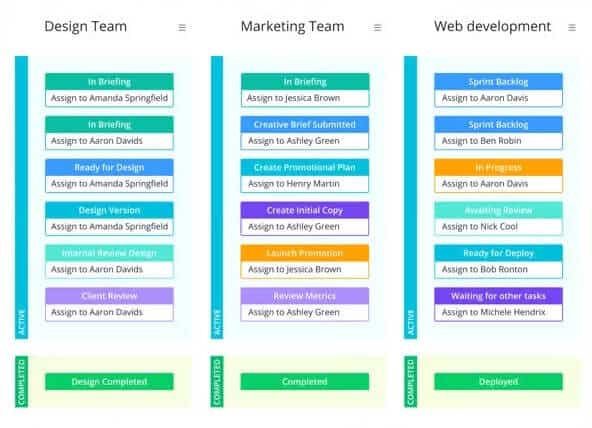
How to keep clients up to date with project progress in Wrike?
Wrike has proofing and document management functions enabling consulting teams to bring clients into the workspace to approve documents directly and centralize all discussions in one place.
Wrike has a built-in communication plan structure so you can create regular check-ins and assign approvals to clients in advance—the result: everyone knows what they should be doing and is aware of task dependencies.
How to track billable time in Wrike?
Wrike has time tracking covered with an inbuilt feature:
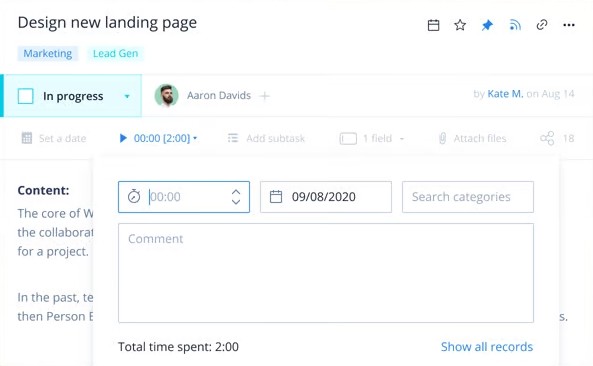
Consultants and contractors can use Wrike as their timekeeping and task reporting tool, with a live tracking function and options to manually input time and add comments to clarify why certain tasks are over or under time.
From there, Wrike enables managers to create forecasts and reports based on billable and unbillable hours.
Pricing
Wrike starts at $9.80 per user per month (with limited functionality such as no time tracking or no ability to share projects with clients).
So consulting teams probably need to look at the Business account, which is $24.80 per user per month.
10. Zoho Projects
Zoho is a big platform with a variety of software applications including a CRM, Helpdesk, Cloud telephony, and sales analytics.
This might work well for certain consultancy firms because it brings could potentially bring multiple consulting processes into one integrated platform.
Notable features in Zoho Projects include:
- Task lists
- Project discussions (internally and with clients)
- Time tracking and invoicing
- Mobile app to see progress on the go
How to plan projects or consultant schedules with Zoho?
Planning your projects in Zoho is centered around the Gantt chart feature, which is very intuitive and straightforward even for PM software beginners.
You can use a template or create your own Gantt chart to plan a project from scratch. Then enter milestones, populate and assign tasks, set dependencies, and assign work to team members.
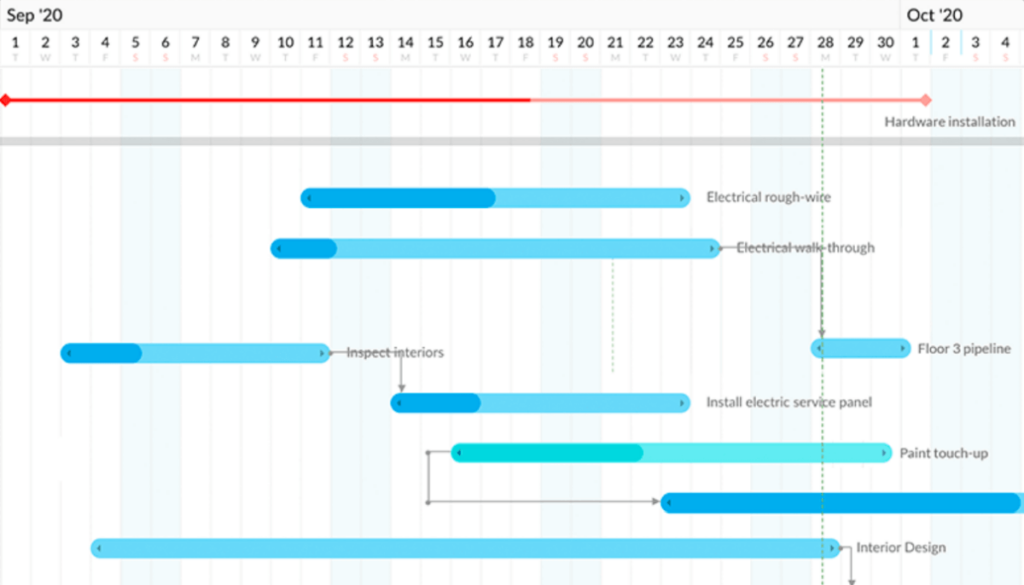
How to manage tasks with Zoho?
Task management is fairly similar to most other PM tools we’ve discussed already—use Kanban, see who’s assigned, and move items around as they’re re-prioritized and completed.
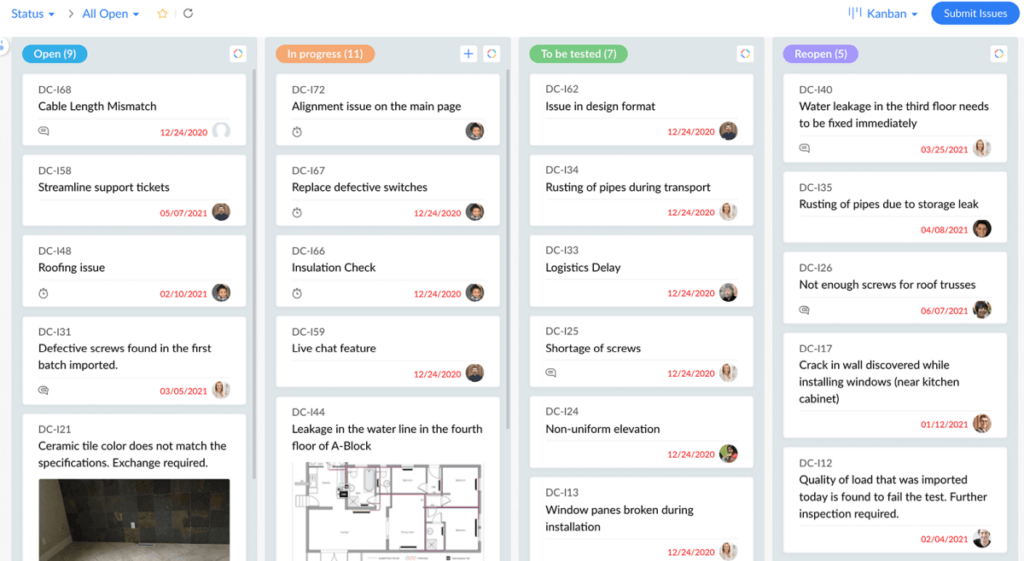
A huge perk of Zoho for consultant PM is that it has a team workload management function that helps you manage resources and capacities effectively.
How to keep clients up to date with project progress in Zoho?
Zoho lets you add client users to projects and control their permissions, but this setting is quite clunky to use:
Client sharing has been a point of contention for many Zoho customers who’ve found it difficult to incorporate clients and subcontractors into their workspace, which can be quite overwhelming for clients who aren’t experienced with PM tools.
How to track billable time in Zoho?
Zoho Projects has sophisticated time-tracking features that also connect with invoicing, reporting, and budgeting for future projects. This is perfect for teams that want to integrate all their functions into a single platform.
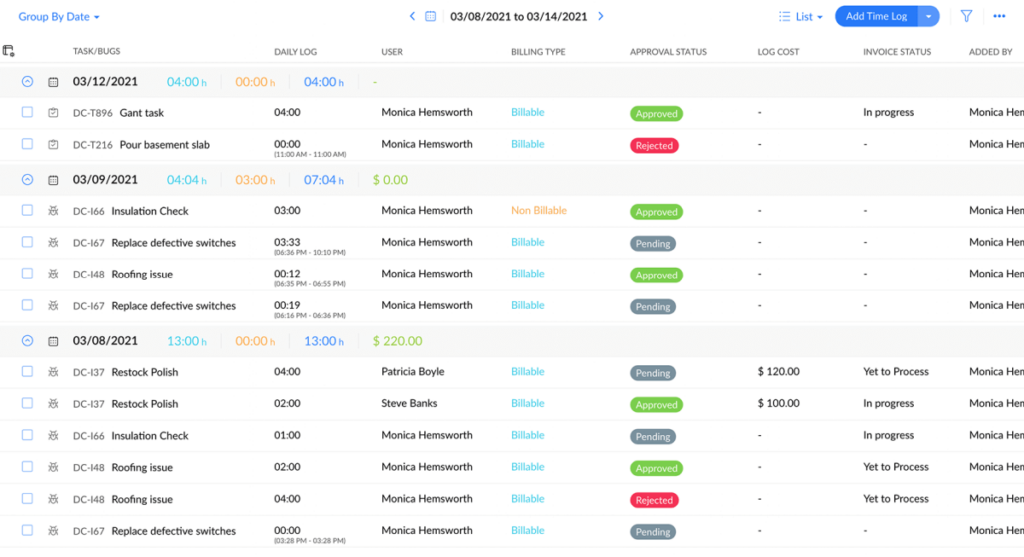
Pricing
Zoho Projects is very reasonably priced at just $7.05 per user per month for a Business account. There is a 10-day free trial as well to give you a chance to get the hang of it.
How to choose the right consultant project management software?
By now, you’ve surely got a few tabs open for the tools you want to take a closer look at. How do you go about finding the best project management tool for your consultancy?
Here are a couple of final suggestions to guide your thought process:
- Determine your primary needs and priorities: Is a team timeline view a must? Do you have multiple contractors who need to learn to use a workflow quickly?
- Consider automation and integrations: How flexible is your current tech stack? What automations do you need to support the other apps you use for running consulting projects?
- Consider your budget: Obviously, but also consider whether a tool can soak up the time and cost allocated to other processes and tools.
- Client collaboration: Will your clients find it easy to see progress, approve things, and collaborate with your team?
- Personal preference: Do you enjoy the interface? Do the functions fit with your natural way of doing things?
You should make a logical decision based on team efficiency and cost, but don’t ignore your team’s preferences.
Now it’s time to play around with a few free trials and go with the one that fits.
Good luck!